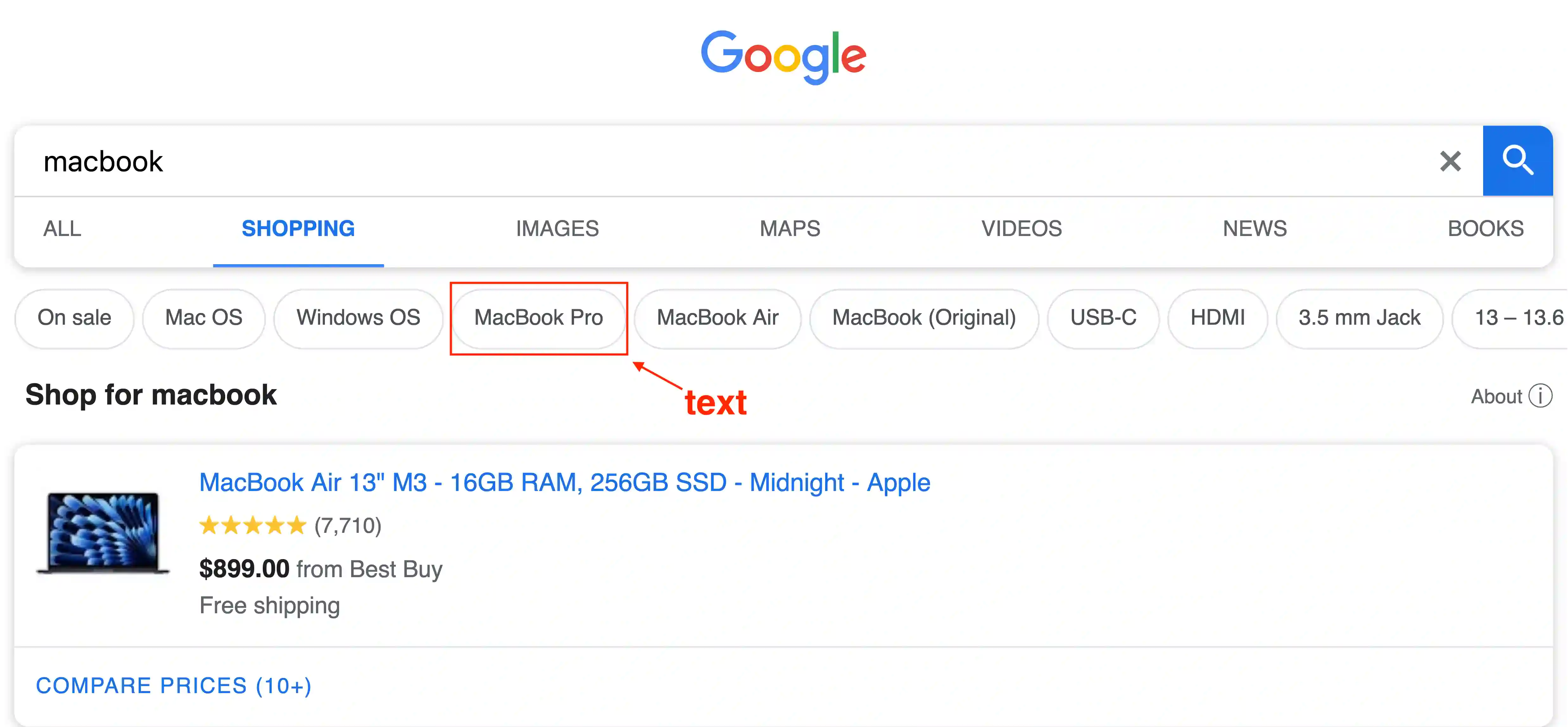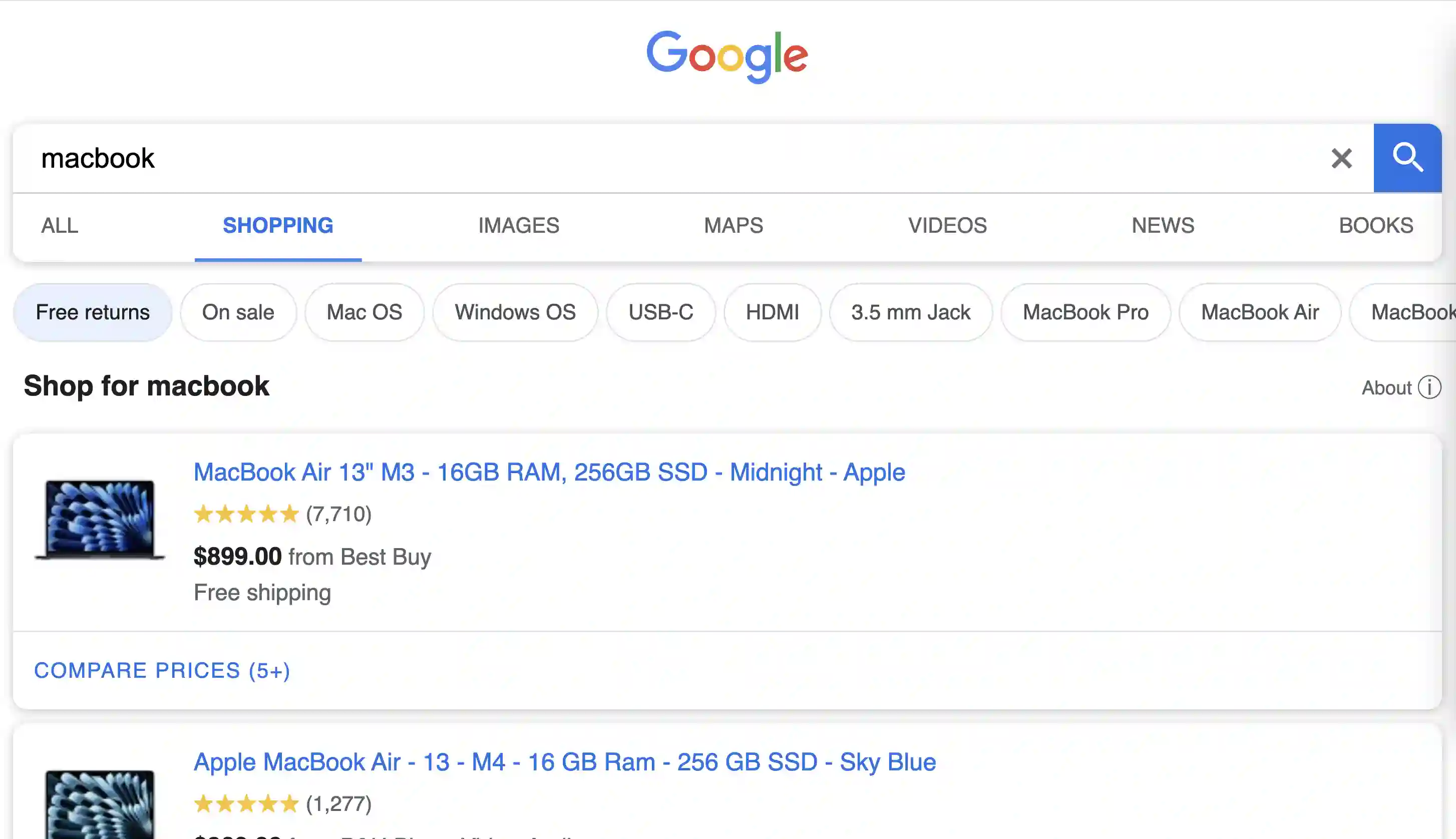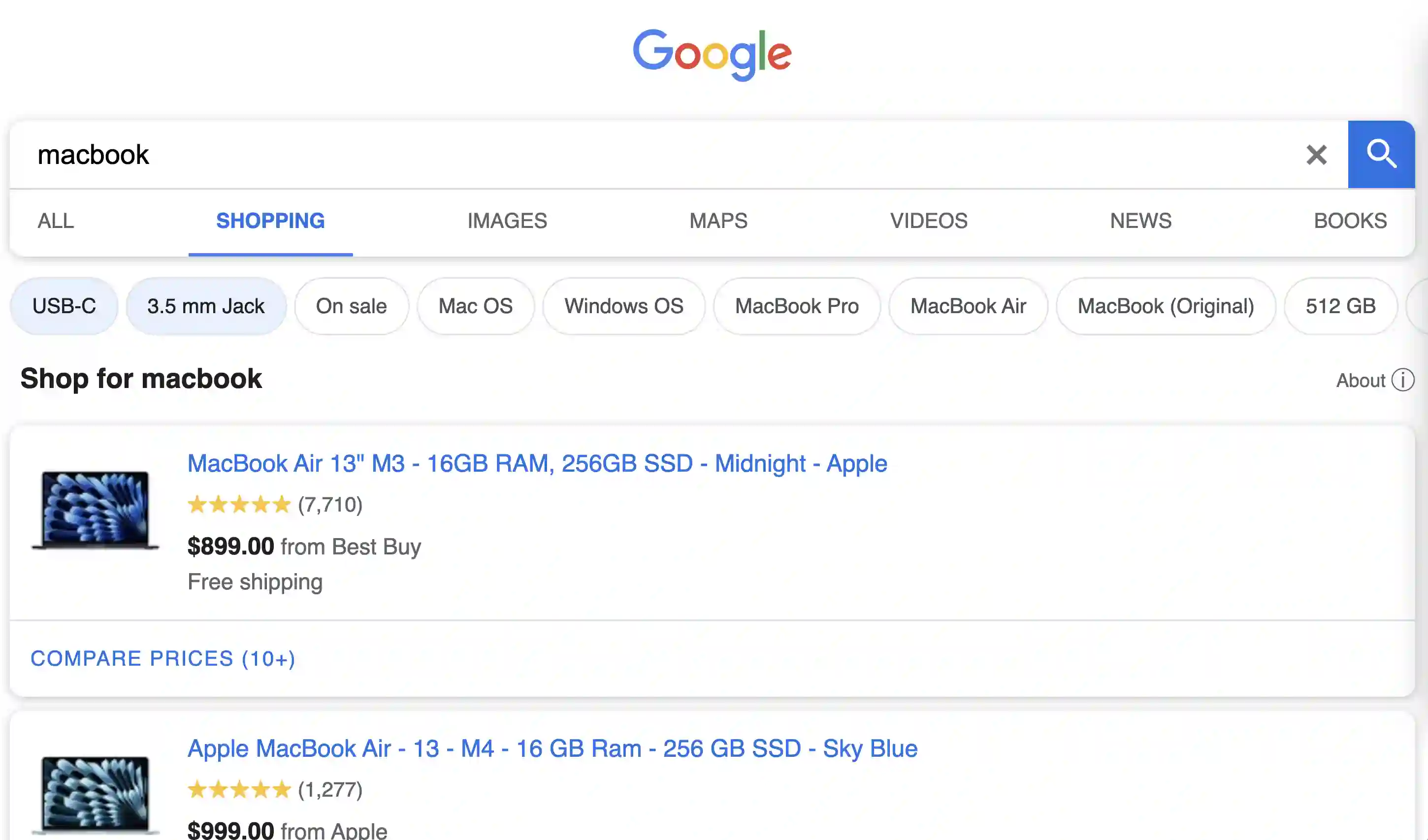Google Shopping Light Filters API
SerpApi Google Shopping Light API scrapes the text, and tbs of filters which are needed to narrow down the search results.
API Examples
Applying one filter
To apply filters for the Google Shopping Light search, you need to update the tbs parameter with the appropriate value. You can get the tbs values for each filter from the filters array in the JSON results for a Google Shopping Light API search.
The applied filter will include the tbs parameter to allow for filter removal.
Applying multiple filters of the same type
The tbs parameter is constructed in the following manner:mr:1 + prefix + : + filter-type + | + value
Note that the | symbol is displayed as %7C in the JSON.
To add multiple values of the same type (I.e multiple brands, or multiple colors) use the following format:mr:1 + prefix + : + filter-type + | + first value + ! + second value + ! + third value
Google may use different formats for some filters. To quickly build your tbs value, or to examine how tbs values are put together for different filters, you can try a search in Google Shopping Light in your browser, select some filters, and extract the tbs value from the address bar.
Applying multiple filters of different types
The prefix is usually pdtr[n] where n is a number that starts with 0 and increments with each filter type you add. So to add two values for two different types of filters:mr:1 + pdtr[n] + : + first-filter-type + | + first value +! + second value + , + pdtr[n + 1] + : + second-filter-type + | + first value + ! + second value
Note that the | symbol is displayed as %7C in the JSON.
Google may use different formats for some filters. To quickly build your tbs value, or to examine how tbs values are put together for different filters, you can try a search in Google Shopping Light in your browser, select some filters, and extract the tbs value from the address bar.
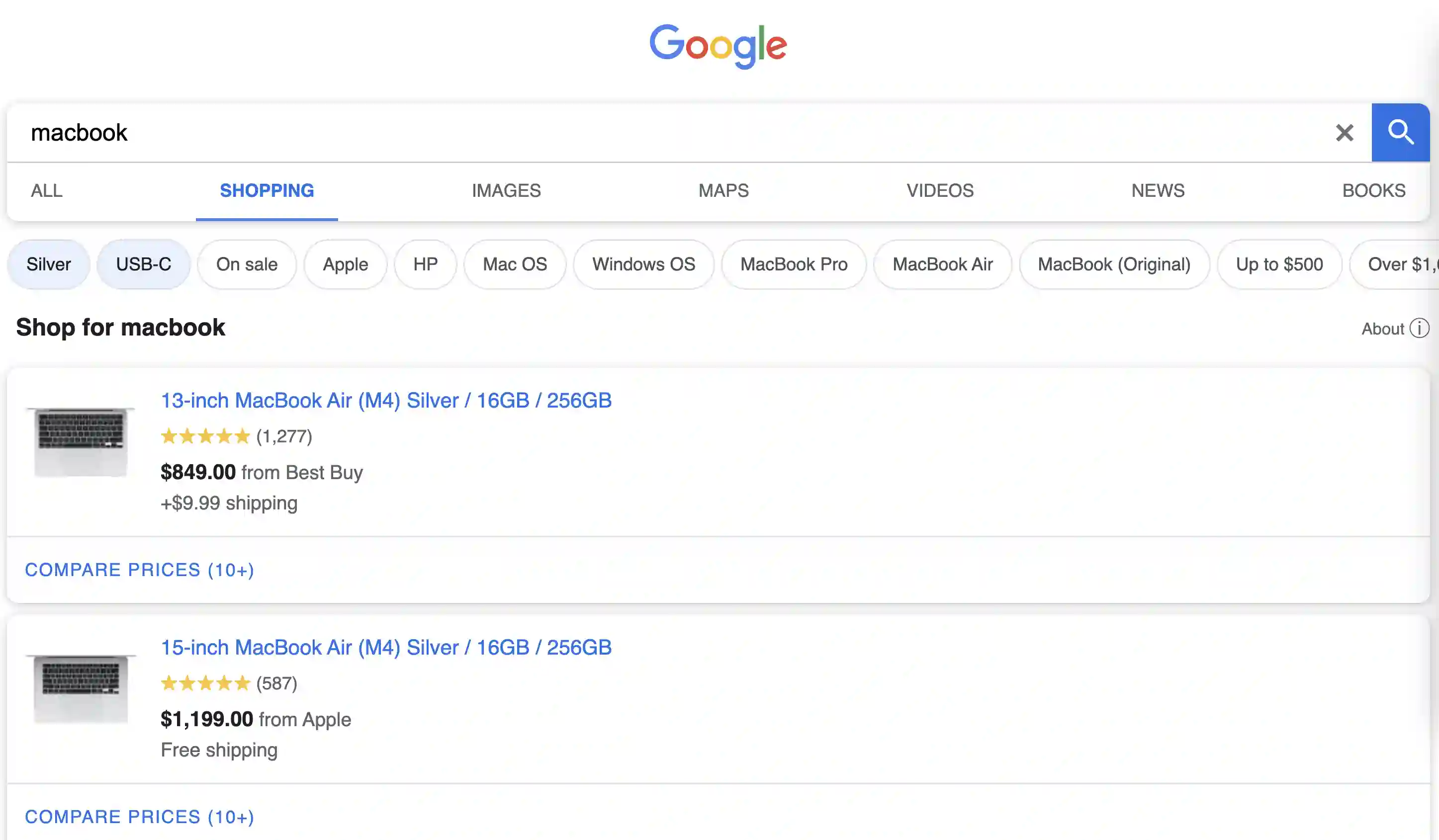
{
...
"filters": [
{
"type": "Mixed Options",
"options": [
{
"text": "Silver",
"tbs": "mr:1,pdtr0:4094604%7C4094606"
},
{
"text": "USB-C",
"tbs": "mr:1,pdtr0:1716119%7C1716122"
},
{
"text": "On sale",
"tbs": "mr:1,sales:1,pdtr0:4094604%7C4094606,pdtr1:1716119%7C1716122"
},
...
]
}
],
...
}