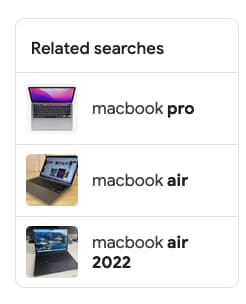Google Images Results API
The Google Images Results API allows a user to scrape images from a Google Images search results page. When SerpApi encounters image results, we add them to our JSON output as the array image_results. Head to the playground for a live and interactive demo.
If you are interested in the reverse image search - head to our Reverse Image API.
API Examples
Results for: Apple
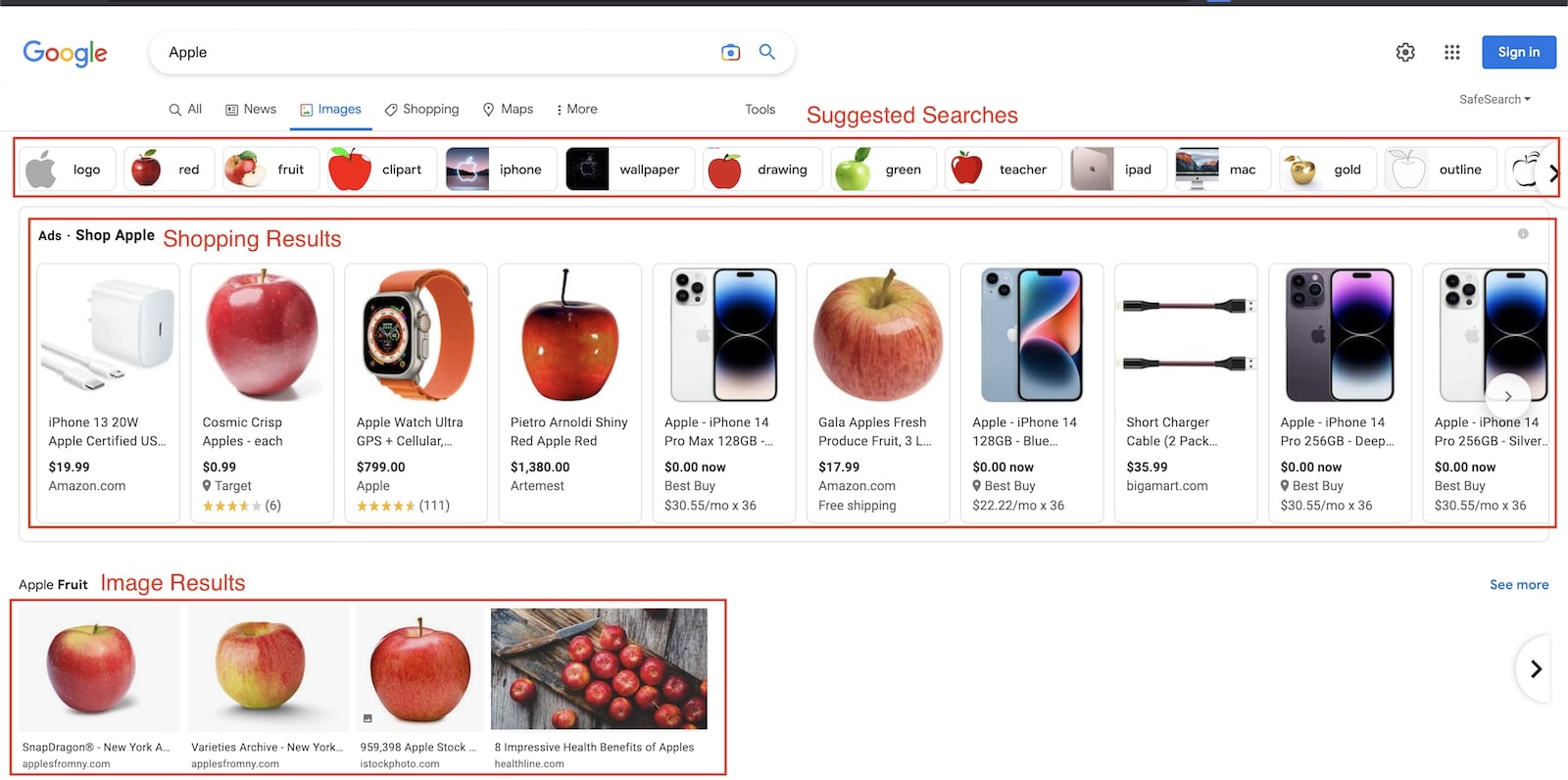
{
...
"shopping_results": [
{
"position": 1,
"title": "iPhone 13 20W Apple Certified USB C Fast Charger for iPhone 13/13 mini/13 Pro/13 Pro Max 12/12 mini/12 Pro/12 Pro Max/11/11 Pro/11 Pro Max/XS/XR/X/8",
"price": "$19.99",
"extracted_price": 19.99,
"link": "https://www.amazon.com/iPhone-Certified-Charger-Type-C-Lightning/dp/B09B72F9CS?source=ps-sl-shoppingads-lpcontext&ref_=fplfs&psc=1&smid=A19ZDYPFLKPVN6",
"source": "Amazon.com",
"thumbnail": "https://serpapi.com/searches/681d2f0a97f1cc6a51426034/images/1d281e0bb7ba41b66ae8cc9610fd667c8d244ec4cb82d37fff061a789c7e2837.jpeg"
},
{
"position": 2,
"title": "Cosmic Crisp Apples - each",
"price": "$0.99",
"extracted_price": 0.99,
"link": "https://www.target.com/p/cosmic-crisp-apples-each/-/A-79154064?ref=tgt_adv_XS000000&AFID=google_pla_df_free_local&CPNG=Grocery&adgroup=266-5",
"source": "Target",
"thumbnail": "https://serpapi.com/searches/681d2f0a97f1cc6a51426034/images/1d281e0bb7ba41b60a3feef48fa30a94953a0ec35f05ebffe785617b9fe8bc93.jpeg"
},
{
"position": 3,
"title": "Apple Watch Ultra GPS + Cellular, 49mm Titanium Case with Orange Alpine Loop - Medium",
"price": "$799.00",
"extracted_price": 799,
"link": "https://www.apple.com/us/shop/go/product/MQEU3?cid=aos-us-seo-pla",
"source": "Apple",
"thumbnail": "https://serpapi.com/searches/681d2f0a97f1cc6a51426034/images/1d281e0bb7ba41b6216f40e3ee34bd4552ccd0372f493d531c63f0c3e6effd3b.jpeg"
},
...
],
"images_results": [
{
"position": 1,
"thumbnail": "https://serpapi.com/searches/681d2f0a97f1cc6a51426034/images/1d281e0bb7ba41b6804d429205b38ac623ecee69471402a97ba1390d03bc5e3b.jpeg",
"related_content_id": "d3ZFQTJGZ1dtVUVDZk1cIixcIjZQTFZWdWJTLWdNZ2RN",
"serpapi_related_content_link": "https://serpapi.com/search.json?related_content_id=d3ZFQTJGZ1dtVUVDZk1cIixcIjZQTFZWdWJTLWdNZ2RN&engine=google_images_related_content&gl=us&hl=en&q=Apple",
"source": "New York Apple Association",
"title": "SnapDragon® - New York Apple Association",
"link": "https://www.applesfromny.com/varieties/snapdragon/",
"original": "https://static.wikia.nocookie.net/fruits-information/images/2/2b/Apple.jpg/revision/latest/thumbnail/width/360/height/450?cb=20180802112257",
"original_width": 2400,
"original_height": 1889,
"is_product": false
},
{
"position": 2,
"thumbnail": "https://serpapi.com/searches/681d2f0a97f1cc6a51426034/images/1d281e0bb7ba41b64ae56ce39f0a9e4dad65757017efa3237915ddb977c2c6d4.jpeg",
"related_content_id": "a3RjeHZGNUxhWHlWWE1cIixcIkMwRVJlOXBJSHZIZmdN",
"serpapi_related_content_link": "https://serpapi.com/search.json?related_content_id=a3RjeHZGNUxhWHlWWE1cIixcIkMwRVJlOXBJSHZIZmdN&engine=google_images_related_content&gl=us&hl=en&q=Apple",
"source": "New York Apple Association",
"title": "Varieties Archive - New York Apple Association",
"link": "https://www.applesfromny.com/varieties/",
"original": "https://www.applesfromny.com/wp-content/uploads/2020/06/SnapdragonNEW.png",
"original_width": 2400,
"original_height": 1889,
"is_product": false
},
...
],
"suggested_searches": [
{
"name": "Logo",
"link": "https://www.google.com/search?sca_esv=221f3c1ac0fa11b3&sca_upv=1&q=apple+logo&uds=AMwkrPujEvoKO88_gtxxkRd0v3RzhyhkqYCqvtbEuGrAPAoXk7OxEykGFZujOUBdRS-EuogruysWL1hjUkKgDZVq2wrKVBm-zvsTGvEB8QBuR8iP_LeP8P65adjeoBum5RmQSIaPM-V4B9MV8zK3dH27TqSJtoqJcAjebG908XAHoOI2Jls_7AyxKJEh4DEQUFZTDefu-xAegG3_uHO3npBMcoAWVtoKrq8607ASD9sW1_YUB3W71F_m_EQpWmGFFLAVyacF22-chndjx8jUhlHIj_PlFXvfwqkyGSnW6FCackfzOTc8z8e9-B-kDgGq4UWlXJI9Ci6R5jDHIp9Nok54dvkZpo1OrA&udm=2&sa=X&ved=2ahUKEwj8uZSlyruFAxUASvEDHWiQDgwQxKsJegQICRAB&ictx=0",
"uds": "AMwkrPujEvoKO88_gtxxkRd0v3RzhyhkqYCqvtbEuGrAPAoXk7OxEykGFZujOUBdRS-EuogruysWL1hjUkKgDZVq2wrKVBm-zvsTGvEB8QBuR8iP_LeP8P65adjeoBum5RmQSIaPM-V4B9MV8zK3dH27TqSJtoqJcAjebG908XAHoOI2Jls_7AyxKJEh4DEQUFZTDefu-xAegG3_uHO3npBMcoAWVtoKrq8607ASD9sW1_YUB3W71F_m_EQpWmGFFLAVyacF22-chndjx8jUhlHIj_PlFXvfwqkyGSnW6FCackfzOTc8z8e9-B-kDgGq4UWlXJI9Ci6R5jDHIp9Nok54dvkZpo1OrA",
"serpapi_link": "https://serpapi.com/search.json?device=desktop&engine=google_images&gl=us&google_domain=google.com&hl=en&ijn=0&q=Apple&uds=AMwkrPujEvoKO88_gtxxkRd0v3RzhyhkqYCqvtbEuGrAPAoXk7OxEykGFZujOUBdRS-EuogruysWL1hjUkKgDZVq2wrKVBm-zvsTGvEB8QBuR8iP_LeP8P65adjeoBum5RmQSIaPM-V4B9MV8zK3dH27TqSJtoqJcAjebG908XAHoOI2Jls_7AyxKJEh4DEQUFZTDefu-xAegG3_uHO3npBMcoAWVtoKrq8607ASD9sW1_YUB3W71F_m_EQpWmGFFLAVyacF22-chndjx8jUhlHIj_PlFXvfwqkyGSnW6FCackfzOTc8z8e9-B-kDgGq4UWlXJI9Ci6R5jDHIp9Nok54dvkZpo1OrA",
"thumbnail": "https://serpapi.com/searches/681d2f0a97f1cc6a51426034/images/65d36e6d3ac0990787ad751b46e0a7fc4129dabfaaaf01dd984a64b57b3fe8de.jpeg"
},
{
"name": "red",
"link": "https://www.google.com/search?sca_esv=221f3c1ac0fa11b3&sca_upv=1&q=apple+logo&uds=AMwkrPu_54wJAGwKfpxF7r7p0Dry82z4VUt-fUSGRFt0VbTTaB_76YygSdHXvn3TYuTL9Tnb9lfKW_QO64kDajQqBuf0pCj9akaAoCoHXtE0lMv7tDsV5lMt2bkb66b8ML7_ebgcNfWb-FyEdo_bSFgjELRJDBfm9Vow_dXV5AoBAR65pBJVRukiXWfqiT8c0UdYOewfog2Yco_Nfbboobl3hInzzGVPlvCXlUi-Ntt_HENuZe2NxTKwss61G_OoR7zMSpwVyIzFrKvxVjKcijQMirxXY9FiiVraeL7LkHZVsuAHRAfV7wzxm9shZ-GY5IM12emc_lnHPlx9zMKRYXwyZCiPIR6H2Q&udm=2&sa=X&ved=2ahUKEwj8uZSlyruFAxUASvEDHWiQDgwQxKsJegQICRAB&ictx=0",
"chips": "q:apple,g_1:red:MbDAkgkowSA%3D",
"serpapi_link": "https://serpapi.com/search.json?device=mobile&engine=google_images&gl=us&google_domain=google.com&hl=en&ijn=0&q=Apple&uds=AMwkrPu_54wJAGwKfpxF7r7p0Dry82z4VUt-fUSGRFt0VbTTaB_76YygSdHXvn3TYuTL9Tnb9lfKW_QO64kDajQqBuf0pCj9akaAoCoHXtE0lMv7tDsV5lMt2bkb66b8ML7_ebgcNfWb-FyEdo_bSFgjELRJDBfm9Vow_dXV5AoBAR65pBJVRukiXWfqiT8c0UdYOewfog2Yco_Nfbboobl3hInzzGVPlvCXlUi-Ntt_HENuZe2NxTKwss61G_OoR7zMSpwVyIzFrKvxVjKcijQMirxXY9FiiVraeL7LkHZVsuAHRAfV7wzxm9shZ-GY5IM12emc_lnHPlx9zMKRYXwyZCiPIR6H2Q",
"thumbnail": "https://serpapi.com/searches/681d2f0a97f1cc6a51426034/images/65d36e6d3ac0990787ad751b46e0a7fce9f9416339491b8835acb2dd7738d1f3.jpeg"
},
{
"name": "Fruit",
"link": "https://www.google.com/search?sca_esv=221f3c1ac0fa11b3&sca_upv=1&q=apple+fruit+images&uds=AMwkrPuv_kvMoMCAqup72mhE6FekLHcL3SifwcZpZ3maU-P62shsm7_8yw6VCvBNmxtxOCym2s_wgrULHT5d_P5Z8r8-g-3qKGOGTt03WAh6ZPsg_0VnEfR-9ucoz32l3YPSAgnG6g5VYZN00DjXTs2CVdrNce7y69U6f2F6RCqFRvLJeVkcuW9mFSjcMJ9aX3yQA1Jub7pPl72eTSait4WxaQRFS3goU98vxoaimvQJwoy4q2zlIuQAXQocypciivAQo-6M62hq2_ansYJHc3x9kP9nJ5SJizFb6k8z2KwunAM-oIvvp9ia0baJQP25gqiuJAhKRvRTOHzi15jPfJcJnWW6rlcEbQ&udm=2&sa=X&ved=2ahUKEwj8uZSlyruFAxUASvEDHWiQDgwQxKsJegQIDRAB&ictx=0",
"uds": "AMwkrPuv_kvMoMCAqup72mhE6FekLHcL3SifwcZpZ3maU-P62shsm7_8yw6VCvBNmxtxOCym2s_wgrULHT5d_P5Z8r8-g-3qKGOGTt03WAh6ZPsg_0VnEfR-9ucoz32l3YPSAgnG6g5VYZN00DjXTs2CVdrNce7y69U6f2F6RCqFRvLJeVkcuW9mFSjcMJ9aX3yQA1Jub7pPl72eTSait4WxaQRFS3goU98vxoaimvQJwoy4q2zlIuQAXQocypciivAQo-6M62hq2_ansYJHc3x9kP9nJ5SJizFb6k8z2KwunAM-oIvvp9ia0baJQP25gqiuJAhKRvRTOHzi15jPfJcJnWW6rlcEbQ",
"serpapi_link": "https://serpapi.com/search.json?device=desktop&engine=google_images&gl=us&google_domain=google.com&hl=en&ijn=0&q=Apple&uds=AMwkrPuv_kvMoMCAqup72mhE6FekLHcL3SifwcZpZ3maU-P62shsm7_8yw6VCvBNmxtxOCym2s_wgrULHT5d_P5Z8r8-g-3qKGOGTt03WAh6ZPsg_0VnEfR-9ucoz32l3YPSAgnG6g5VYZN00DjXTs2CVdrNce7y69U6f2F6RCqFRvLJeVkcuW9mFSjcMJ9aX3yQA1Jub7pPl72eTSait4WxaQRFS3goU98vxoaimvQJwoy4q2zlIuQAXQocypciivAQo-6M62hq2_ansYJHc3x9kP9nJ5SJizFb6k8z2KwunAM-oIvvp9ia0baJQP25gqiuJAhKRvRTOHzi15jPfJcJnWW6rlcEbQ",
"thumbnail": "https://serpapi.com/searches/681d2f0a97f1cc6a51426034/images/65d36e6d3ac0990787ad751b46e0a7fce31537d9e530c4cb8a571589a9bc6b33.png"
},
...
],
...
}
JSON structure overview
{
"images_results": [
{
"position": "Integer - Image index",
"thumbnail": "String - URL of an image",
"related_content_id": "String - Unique ID for retrieving the Related Content of an image",
"serpapi_related_content_link": "String - Link to SerpApi to fetch the Related Content of an image",
"original": "String - Original Image URL (full resolution)",
"original_width": "Integer - Original Image width",
"original_height": "Integer - Original Image height",
"title": "String - Short Image Description",
"tag": "String - Optional tag of the image",
"link": "String - Link to the page providing the image",
"source": "String - Original Domain Name",
"source_logo": "String - URL to the source logo",
"is_product": "Boolean - Is the link to the page providing the image containing a product",
"in_stock": "Boolean - Is product in stock"
},
...
],
}
Images Pagination
Images are fetched by batch of 100 images per search. To fech additional images, you need to perform the same search again, incrementing the ijn parameter for each page of results you want to retrieve. As an example, to get the first 300 images for the search "Apple":
Images Advanced Filter Search
tbs=iar (aspect ratio) has been discontinued by Google. Use parameter imgar instead (imgar documentation)
Google Images provides a way to filter by size, image type, and more. This information is encoded in the tbs parameter. E.g., tbs=itp:photos,isz:l selects only large photos.
- • https://serpapi.com/playground?q=apple&engine=google_images&ijn=0&tbs=itp:photos,isz:l
- • https://serpapi.com/playground?q=apple&engine=google_images&ijn=1&tbs=itp:photos,isz:l
tbs parameter, you can perform a regular Google Images search in your browser and copy the value of the field tbs from the url:
- 1. Enable Tools dropdown on the right
- 2. Select the image filters you want to use
Your browser URL should contains something like: ...&tbs=itp:photos,isz:l.... You can use this value directly on SerpApi.