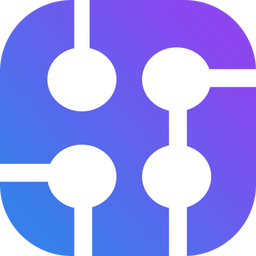We are pleased to announce the release of our Custom App on Make.com. This makes it easier than ever to integrate SerpApi with other systems without having to write any code.
If you're not familiar with Make (formerly known as Integromat), it's a no-code integration platform enabling the connection of multiple apps and the exchanging of data between them. As Make puts it themselves, "You don't need to be a coder to share data across apps."
All you'll need to get started is:
- A Make account
- A SerpApi API key
If you don't already have a SerpApi API key, register an account and then find your API key.
Make Your First Search
Create a new Scenario to get started.

Search for the SerpApi app. Select a Module like "Search Google."
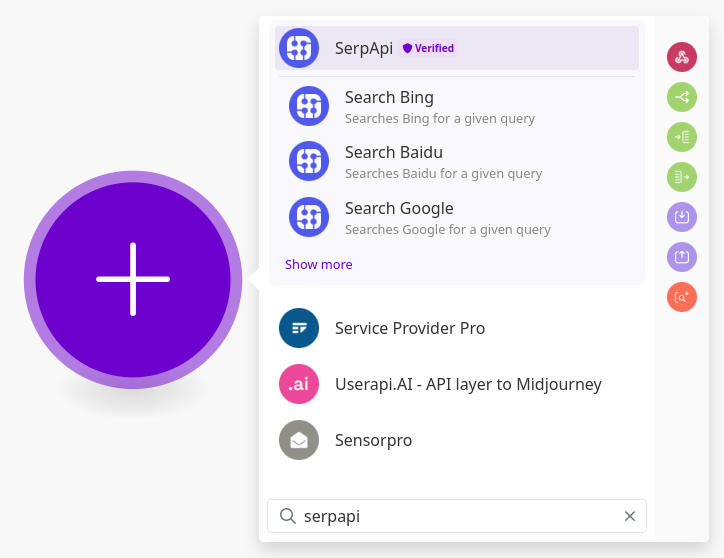
You'll add your SerpApi API key by creating a connection. Click "Create a connection."
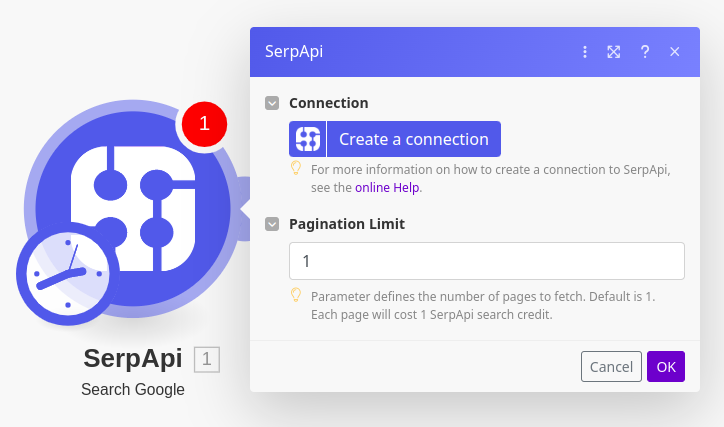
Enter your API key and give your connection a name.
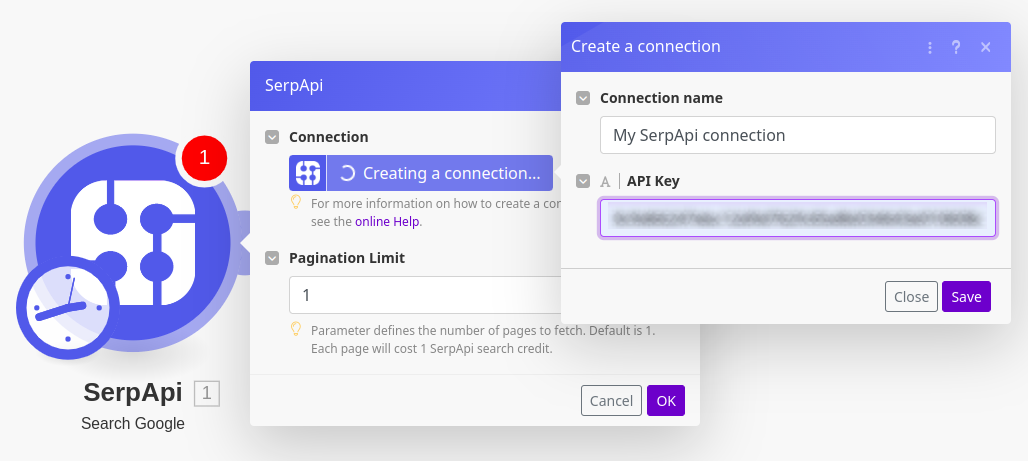
You'll know you entered your API key correctly if you see the connection listed with your email address next to it as shown in the screenshot below.
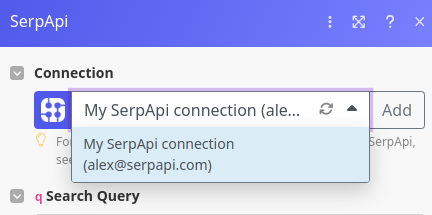
After the connection is made, the Module form will automatically update to show all the available query params. Add something to the q param labeled "Search Query" and then hit "OK" at the bottom of the form.
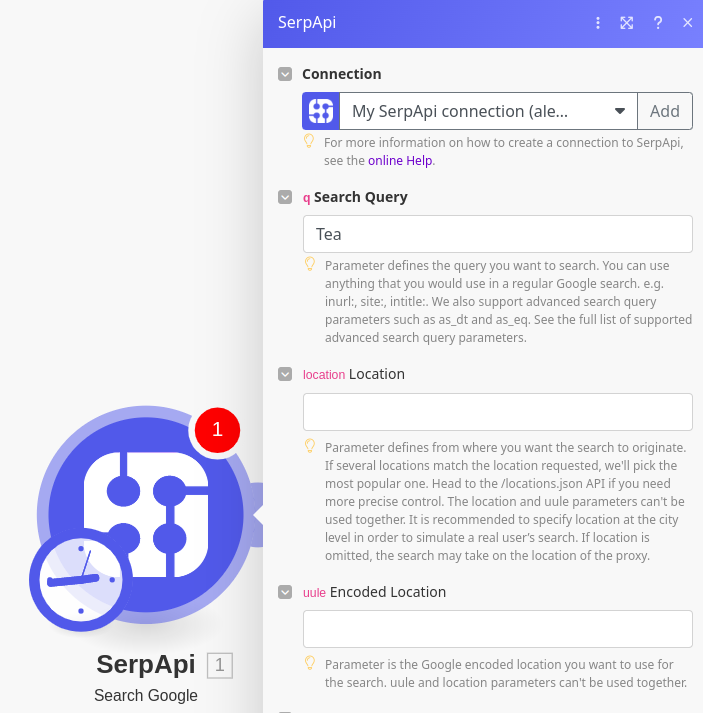
Test your Scenario by hitting "Run once."
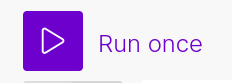
The output of your query will automatically appear.
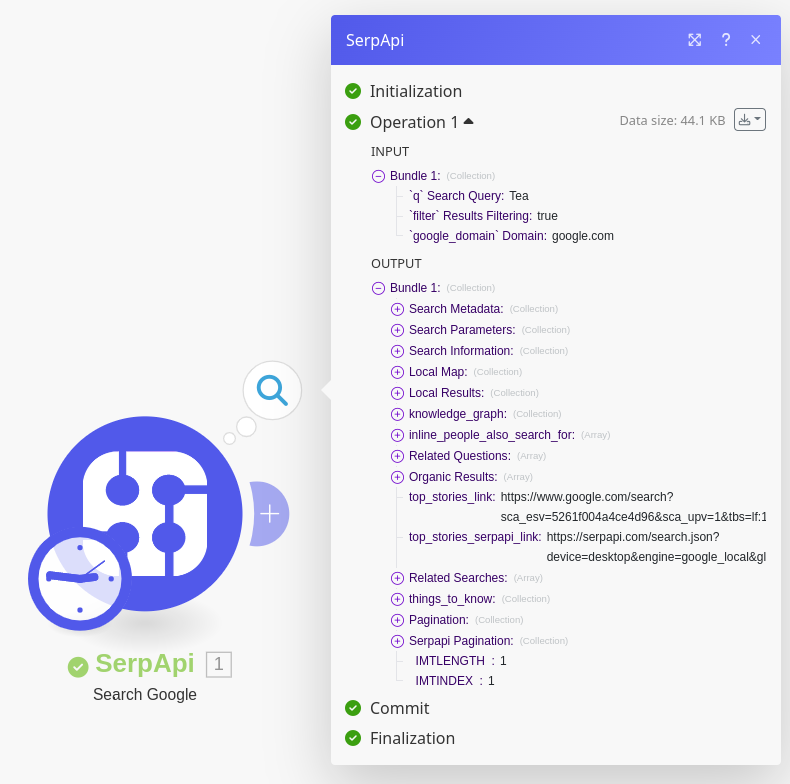
Congrats. You've made your first SerpApi query on Make. Next we'll look at how to chain queries together.
Chaining Queries Together
Make really shines when chaining multiple queries together.
For example if you're using SerpApi to query Google Jobs, you probably are making multiple API calls. First, you're searching the Google Jobs API for a list of jobs. Then you're looking up additional details about those jobs in the Google Jobs Listing API. Configuring this in Make is trivial.
Let's delete the basic "Search Google" Module from our Scenario, and replace it with the "Search Google Jobs" Module.
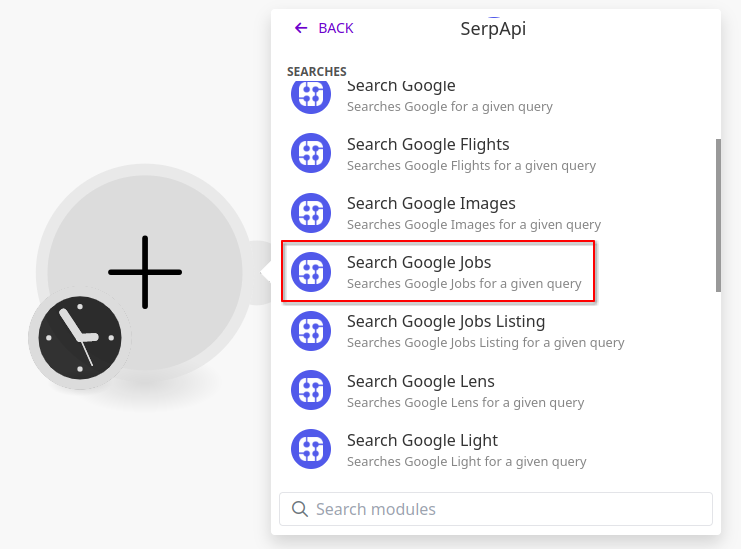
We already have a connection to SerpApi, and Make knows to re-use that same connection unless otherwise directed by you.
Enter a query for the q param labeled "Search Query" and hit "OK" at the bottom.
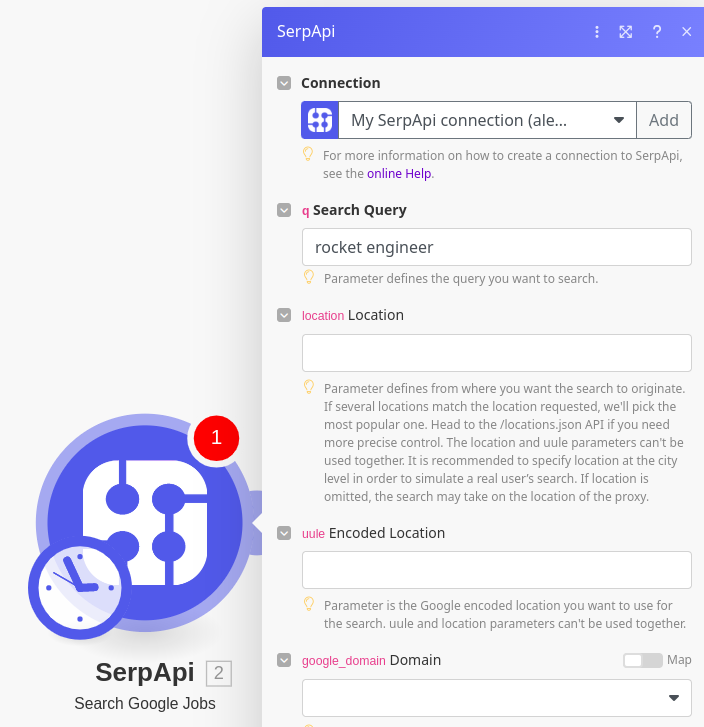
Your output appears once again like before. Take note of the job_id field located in the first element under Jobs Results. This is the ID we'll need to look up for more details in the Google Jobs Listing API.
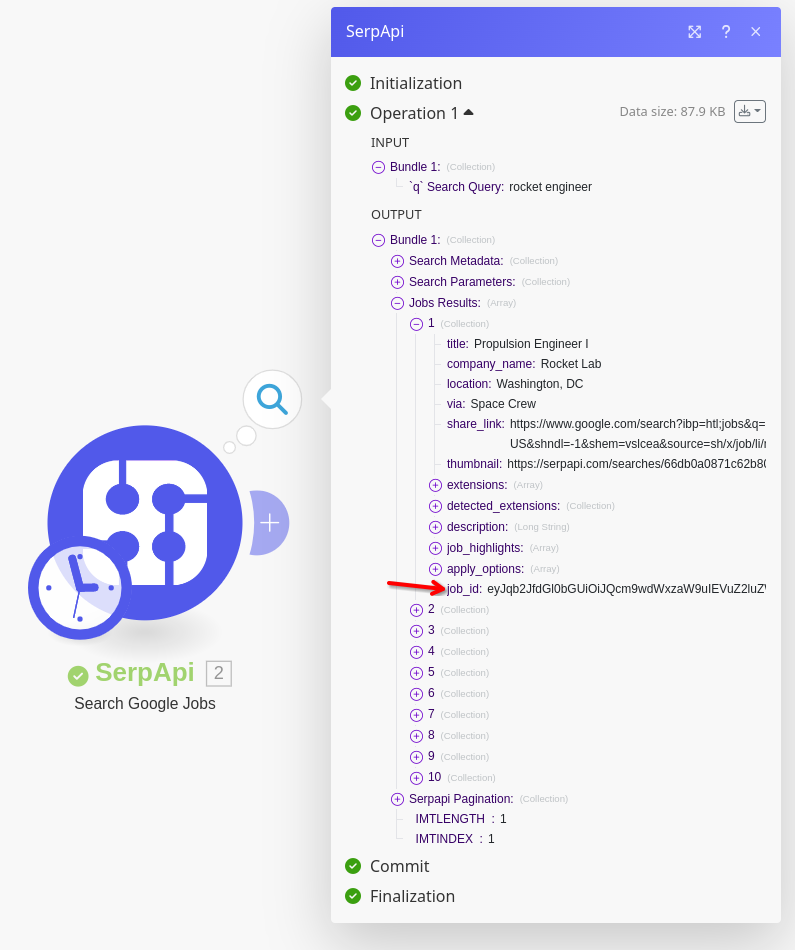
Add the "Search Google Jobs Listing" Module to the Scenario.
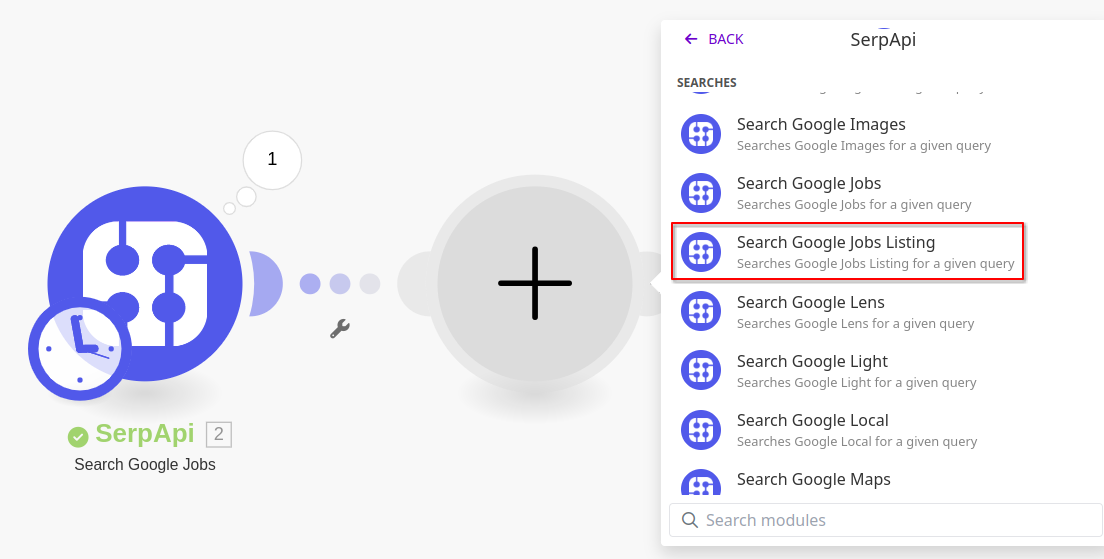
Click the form box for q "Search Query" to show the available mappable fields from previous Modules. Click the job_id field to add it automatically to the query box.
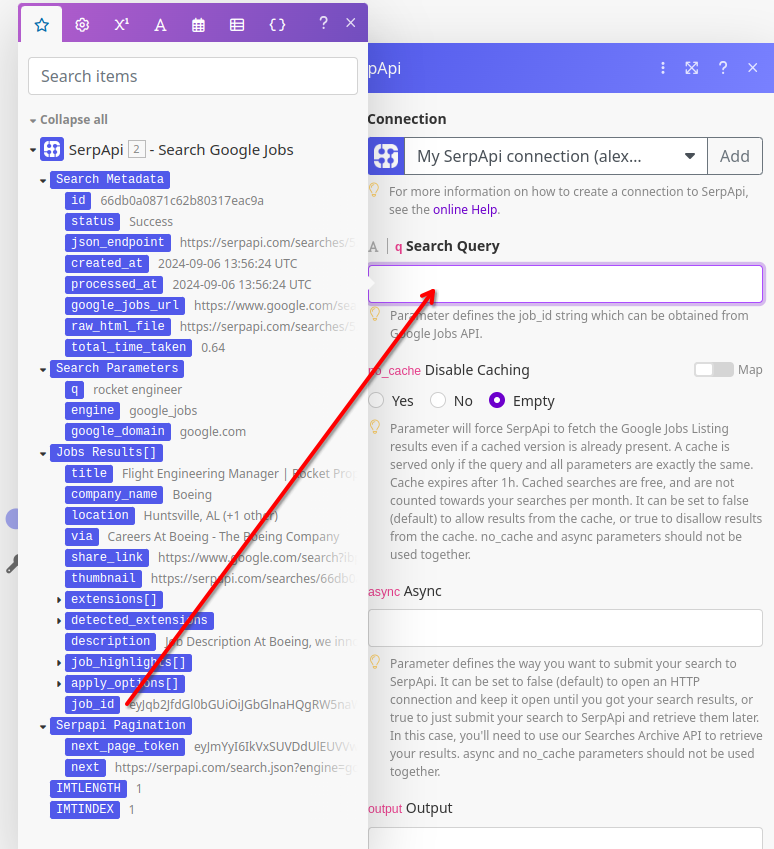
It should look like this after you click it:
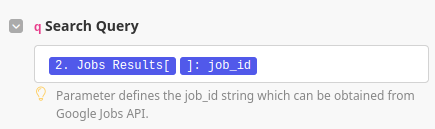
Run the Scenario again. You should now have Google Jobs Listing API results as well with those extra job details we were looking for.
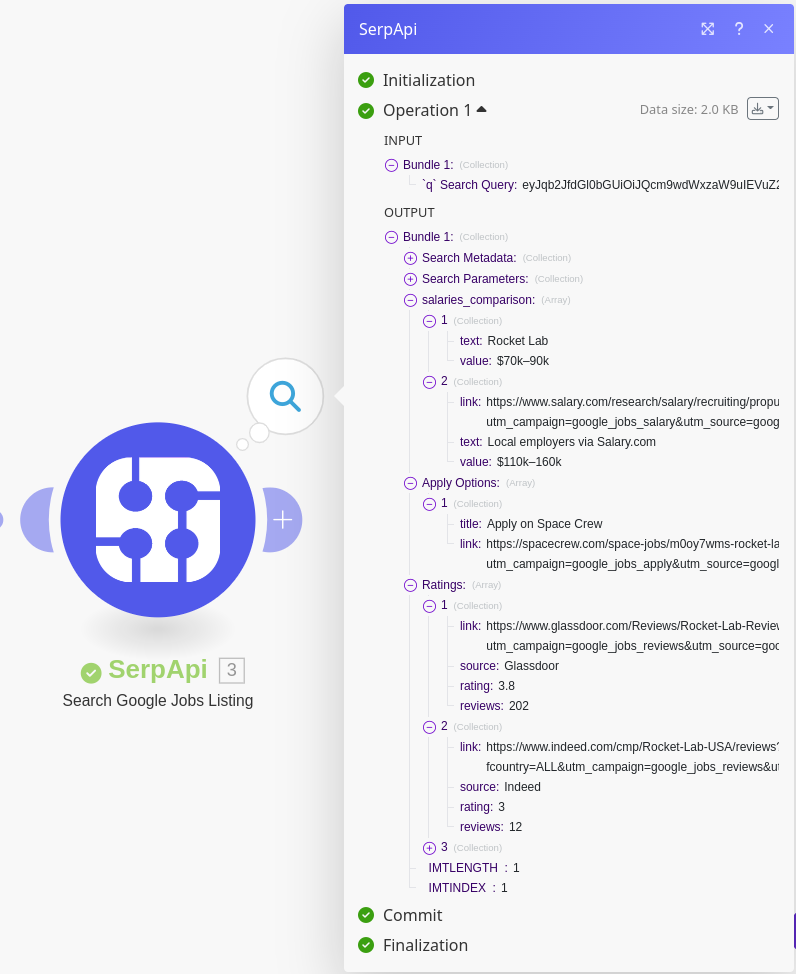
You surely noticed this only looked up one job in the Google Jobs Listing API, but the Google Jobs API returned several jobs.
In order to look up all the jobs one by one in the Google Jobs Listing API, we would need to use an Iterator. You can refer to my previous Make.com tutorial for instructions on Iterators. More content on how to master using SerpApi within Make will also be coming soon.

Integrating with Other Apps
Making API calls in a vacuum and not doing anything with the data isn't very interesting of course.
Fortunately, Make integrates with practically every system you might want to send this data to. Apps exist for CRMs, data warehouses, AI tools, document collaboration, and so much more. Going through all these is outside the scope of this post, but I encourage you to have a look at Make's app directory.
If you're looking for instructions on integrating with Google Sheets, once again I'll point you to my previous Make tutorial:

Pagination
For any of our APIs that support pagination, you will see a "Pagination Limit" parameter appear in the Module settings. The default value is 1 to only grab the first page of results. This will also only consume one of your search credits.
Simply increment this number to fetch additional pages.
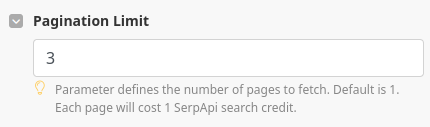
Then run your Scenario as you normally would. Make will automatically fetch the additional pages for you and display the results as Output Bundles.
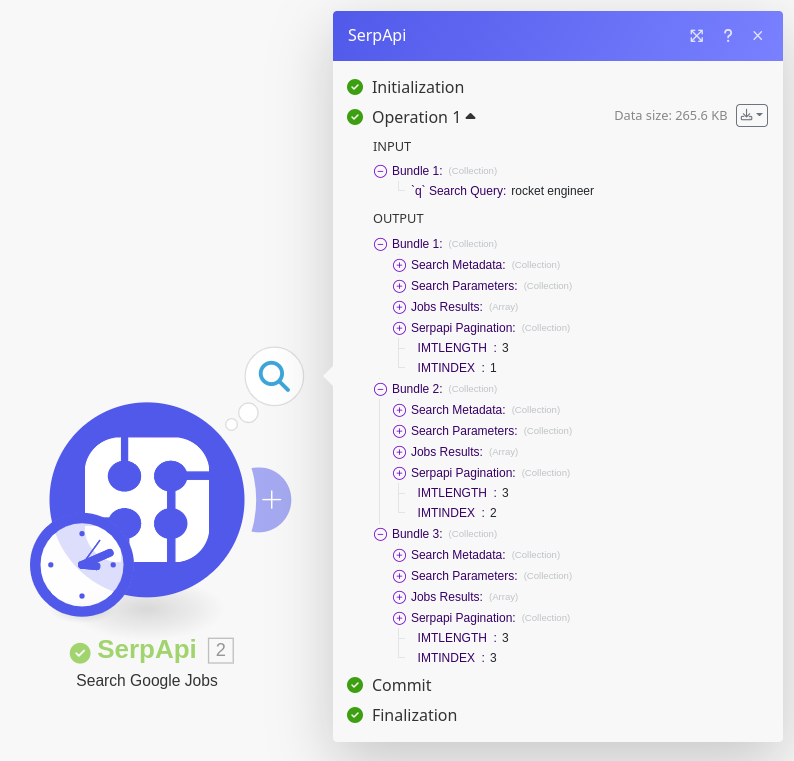
Universal Module
We've only added the top 20 SerpApi APIs to our Make app for now.
Don't worry if you use an API not added yet. With the Universal "Make an API Call" Module, you can query any of the search engines we support.
The main difference is the Universal Module requires that you manually add the request path and each param. Additionally, the pagination will not be automated like the other Modules.
To access this Module, select the "Make an API Call" option from the list.
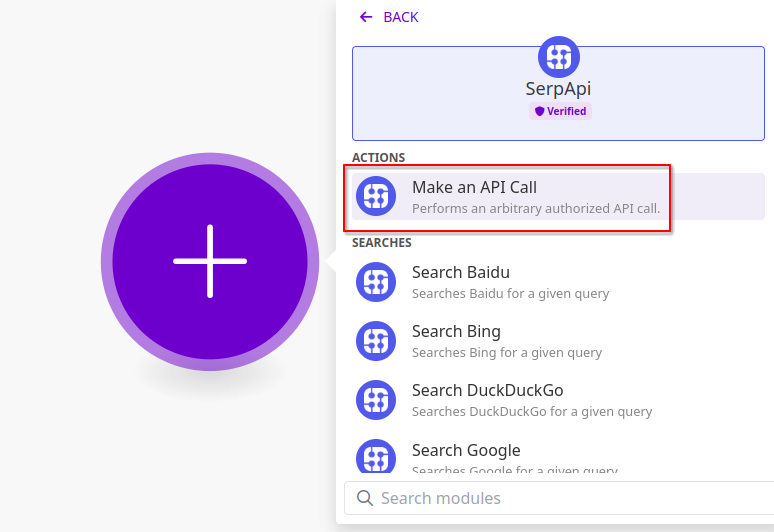
Add /search.json to the URL field.
Add query params for engine equal to google and q equal to whatever you want to search. Then press "OK".
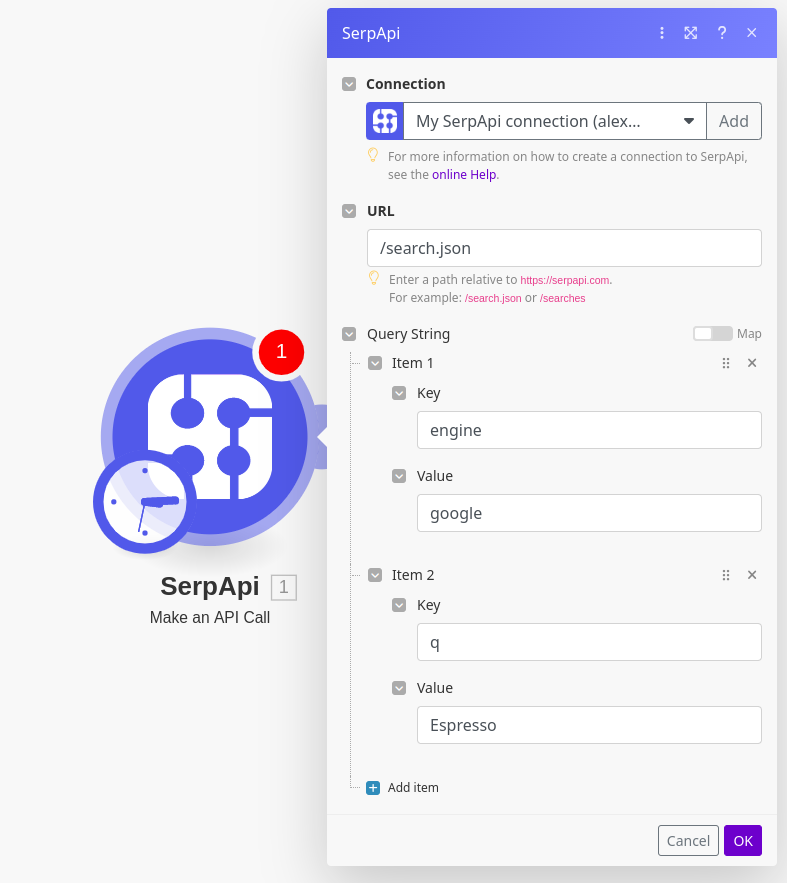
You can also paste the whole query string in the URL field excluding your API key. This is likely easier if you're copying from our API Playground or documentation.
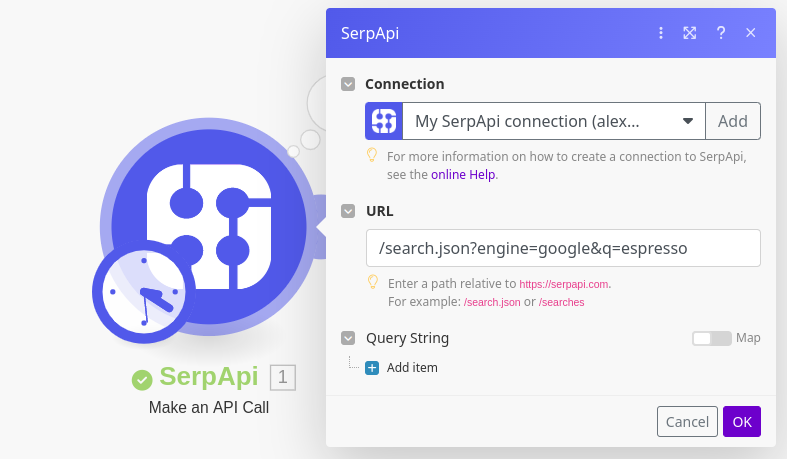
Missing APIs
As mentioned previously, we've launched initially with only our most popular APIs. You still have access to all of our APIs via the Universal Module, but if you would like us to prioritize adding a Module for another API, please let us know. You can do that by emailing contact@serpapi.com or opening a ticket on our Public Roadmap.
More to Come
Watch this space. More SerpApi-Make guides will be coming soon!