Postman is, without a doubt, one of the world's most popular API tools. To make it easier to try SerpApi on Postman, we've released Postman Collections of some of our most popular APIs. While our API Playground is certainly the best place to explore our APIs, we understand Postman is a familiar and valuable tool for many developers and we want to have a presence there.
It also enables easier request building for programming languages we don't have official libraries for.
For now, we've launched with the following APIs. We'll be adding more Collections in the future:
- Google Search API
- Google Maps API
- Google Local API
- Google Jobs API
- Google Trends API
- Bing Search API
Accessing the Collections
In order to use our Postman Collections for your own API calls, you'll need to fork the Collections for each API you're interested in. Here's how.
First, you'll need to be logged into a Postman account. If you don't have an account, please create an account here.
Next, you'll need to find the SerpApi Workspace. You can either search for it in Postman or follow this link.
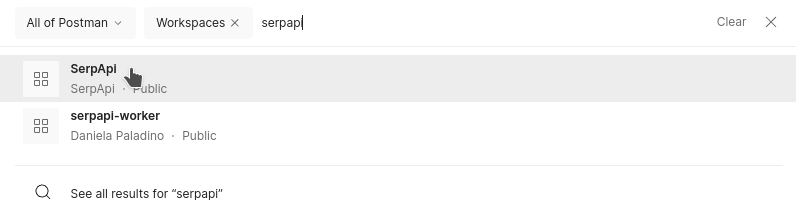
Once in the Workspace, you'll see the list of Collections available on the left. Select the API Collection you want to try and then click the Fork button that will appear as highlighted in red in the screenshot below.
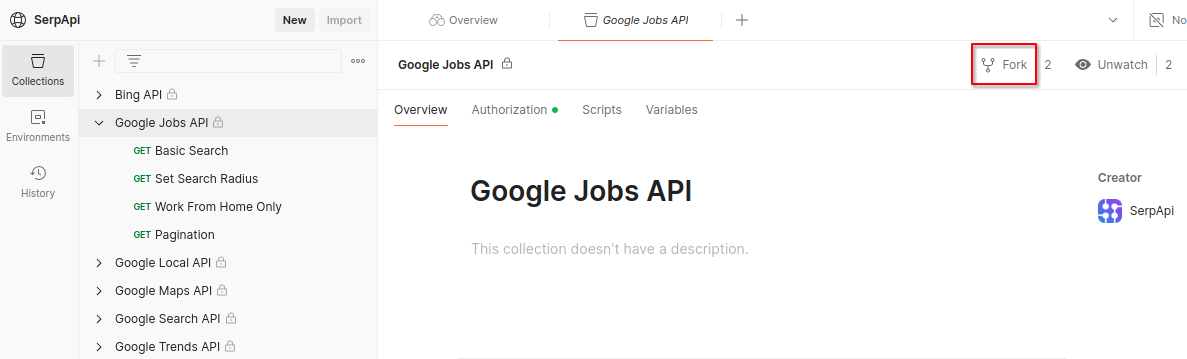
Give your fork a name and decide which of your Postman Workspaces to put it in. It's advisable to "Watch original collection" to get notifications whenever we change a Collection you have forked. This will be checked by default.
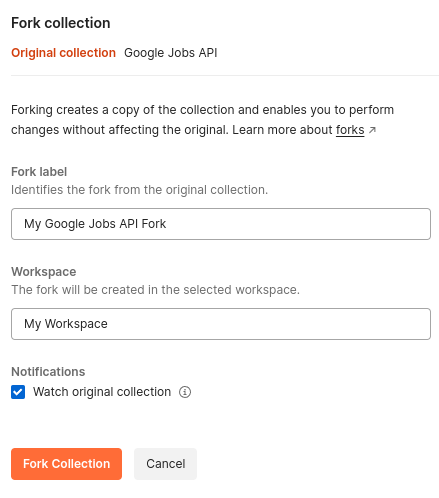
Now, we need to configure Authorization with your API key. Technically, you can simply paste your API key into the Value field of the form shown in the next screenshot or set a Postman variable of SERPAPI_KEY and reference it in the same spot. However, Postman will generally default to syncing these values through their servers unencrypted which is not a secure way to handle your SerpApi API key.
The preferred solution is to use Postman's new Vault feature which encrypts any values stored in the Vault and, therefore, can be more securely synced through Postman's servers. Click the Vault button in the bottom right or hit Ctrl + Shift + V on your keyboard to open the Vault.
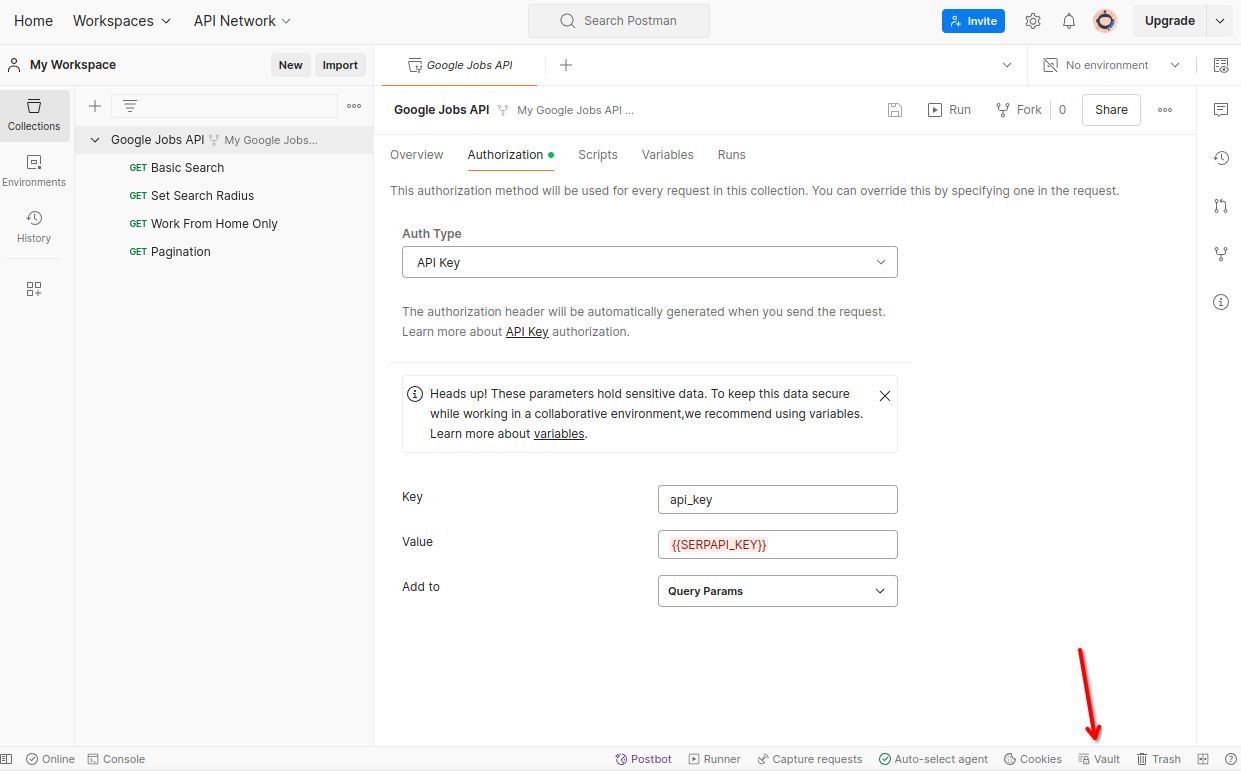
If this is your first time using Postman Vault, you'll need to set it up. Follow the instructions Postman will present to you.
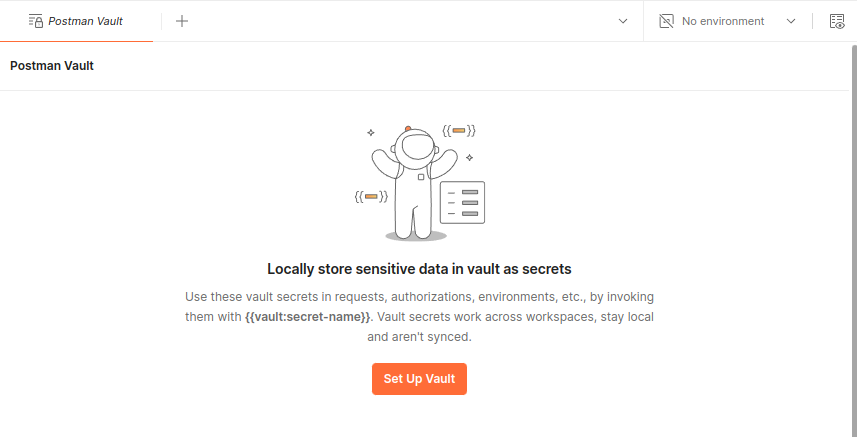
Once you've created your Vault, add your SerpApi API key to it. Give it an easy key to remember, paste in our key, and set Allowed domains to https://serpapi.com to ensure you never accidentally send your SerpApi API key to another API service.
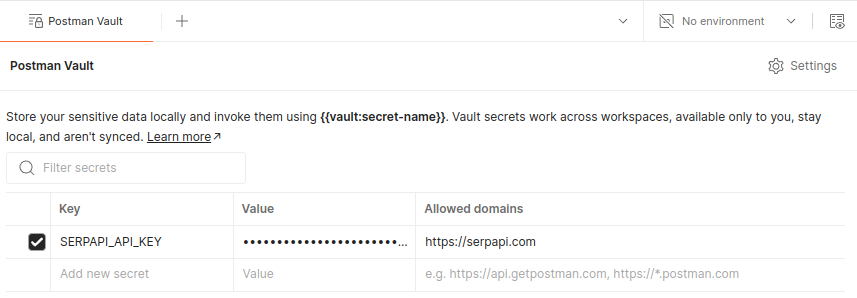
Finally, set the Value field equal to {{vault:SERPAPI_API_KEY}}. Be sure you're setting this at the Collection level. In this case, I've made sure Google Jobs API is selected and configured the Authorization here. The individual API requests in the Collection will inherit their Authorization settings from the Collection level settings.
Note: If you're using the browser version of Postman, you must have the Postman desktop agent installed in order to resolve the secrets. If your vault secrets are still not resolving, check Postman's vault troubleshooting guidance.
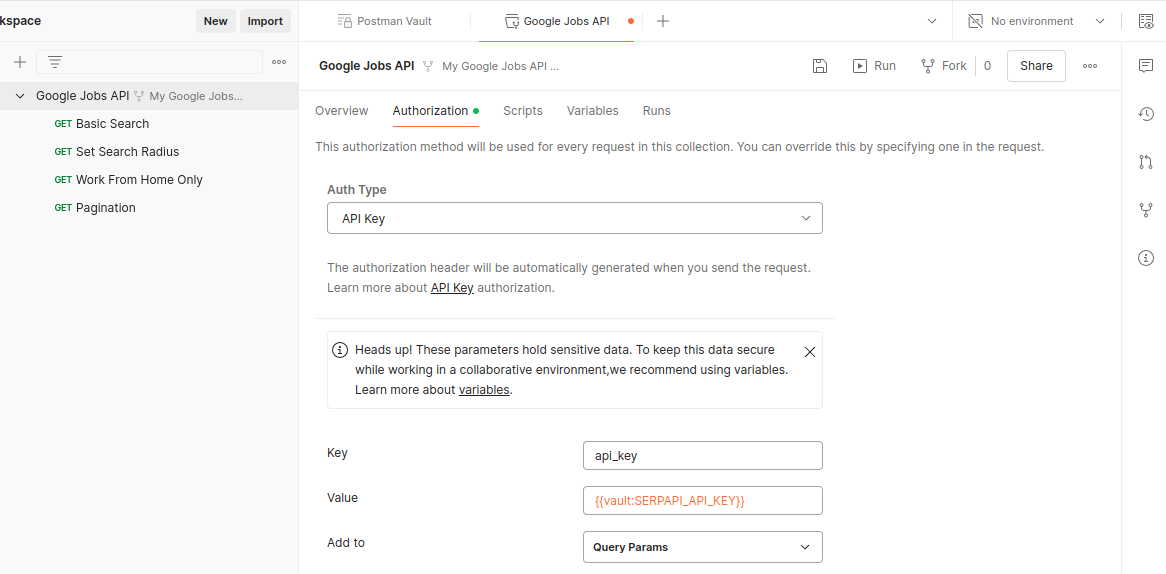
We can give it a whirl and see that it all works. Notice that the api_key param is automatically set.
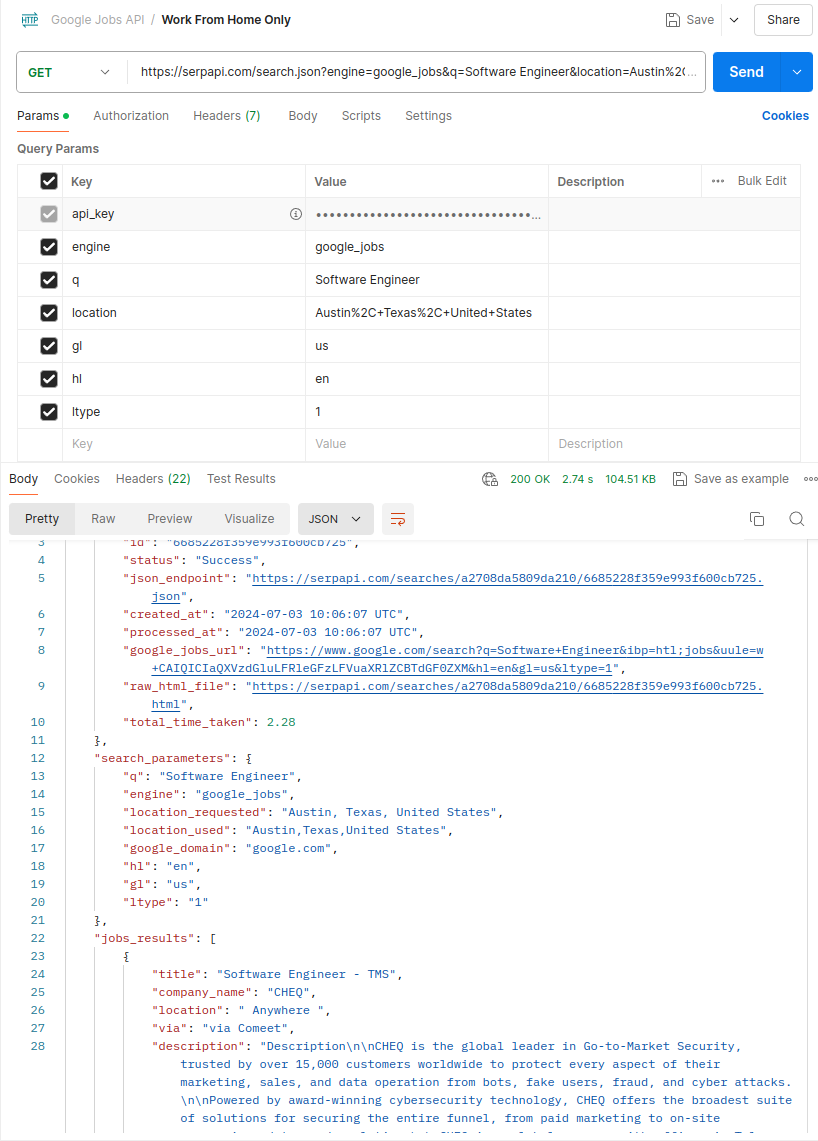
Now you're free to modify these request templates as needed.
You can also export these requests into programming languages we don't have official clients for including R, C#, Objective-C, and good ol' fashioned curl. Click the </> button to reveal the Code snippet tab and select your language.
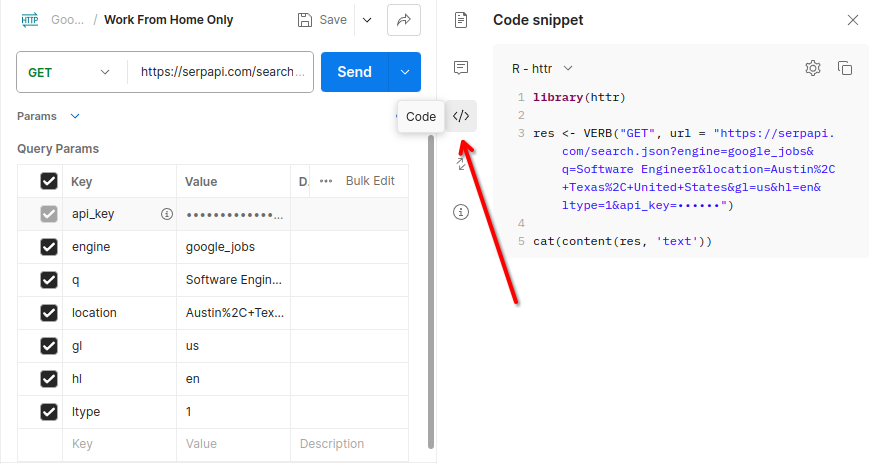
Feedback
This is new to us so if you have feedback or ideas to improve our Postman Collections, please let us know! We're available at contact@serpapi.com.
