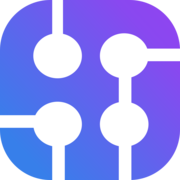Google Ads Transparency Center is a search engine for ads that are published through Google. The move on Google on this is awesome for transparency on the internet. Google Ads Transparency Center gives the power to the users to block or report any ads for valid reasons. For marketers, it could be a handy research tool, enabling you to dig into competitors' Google ads, to understand their marketing strategy across Search, YouTube, and more. You are allowed to search ads based on any topic or political ads, and you can be specific on the date, region, and format you want the results to be.
You can search companies using either name or domain name. Here is a live ad from Hubspot when I search by Hubspot.
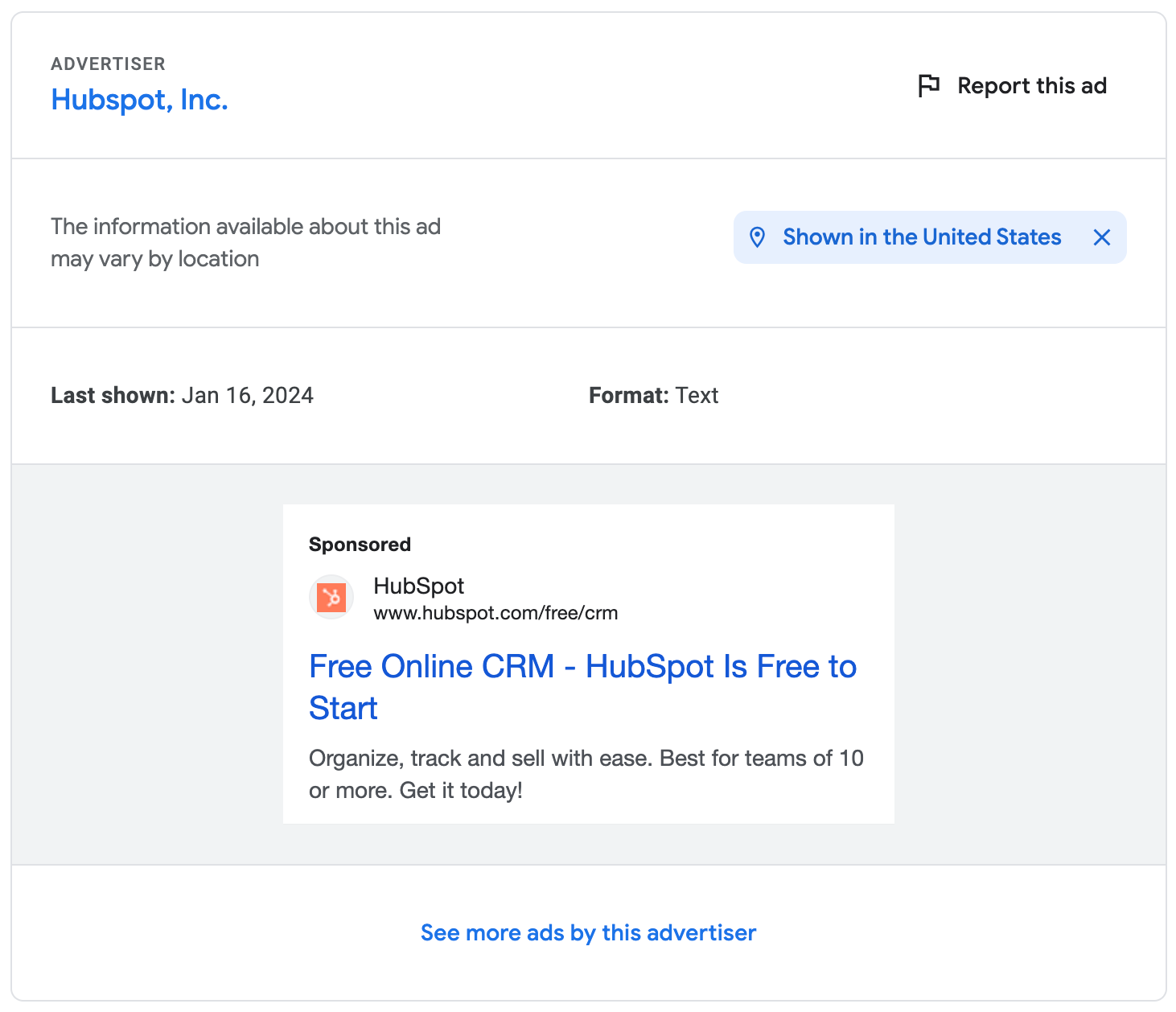
In this blog post, I will show how you can keep yourself up to date on competitors' Google Ads using Google Sheets and SerpApi. We have to rely on SerpApi because it helps to scrape the data from the Google Ads Transparency Center which allows us to put the data into Google Sheets. There are a few steps to go through but I promise it is very easy. It is simply clicking here and there and typing a few characters, I encourage you to follow till the end.
Install SerpApi Add-on
In the end, these are the results you will get. We are using Hubspot as an example. The image below shows the live ads from Hubspot.
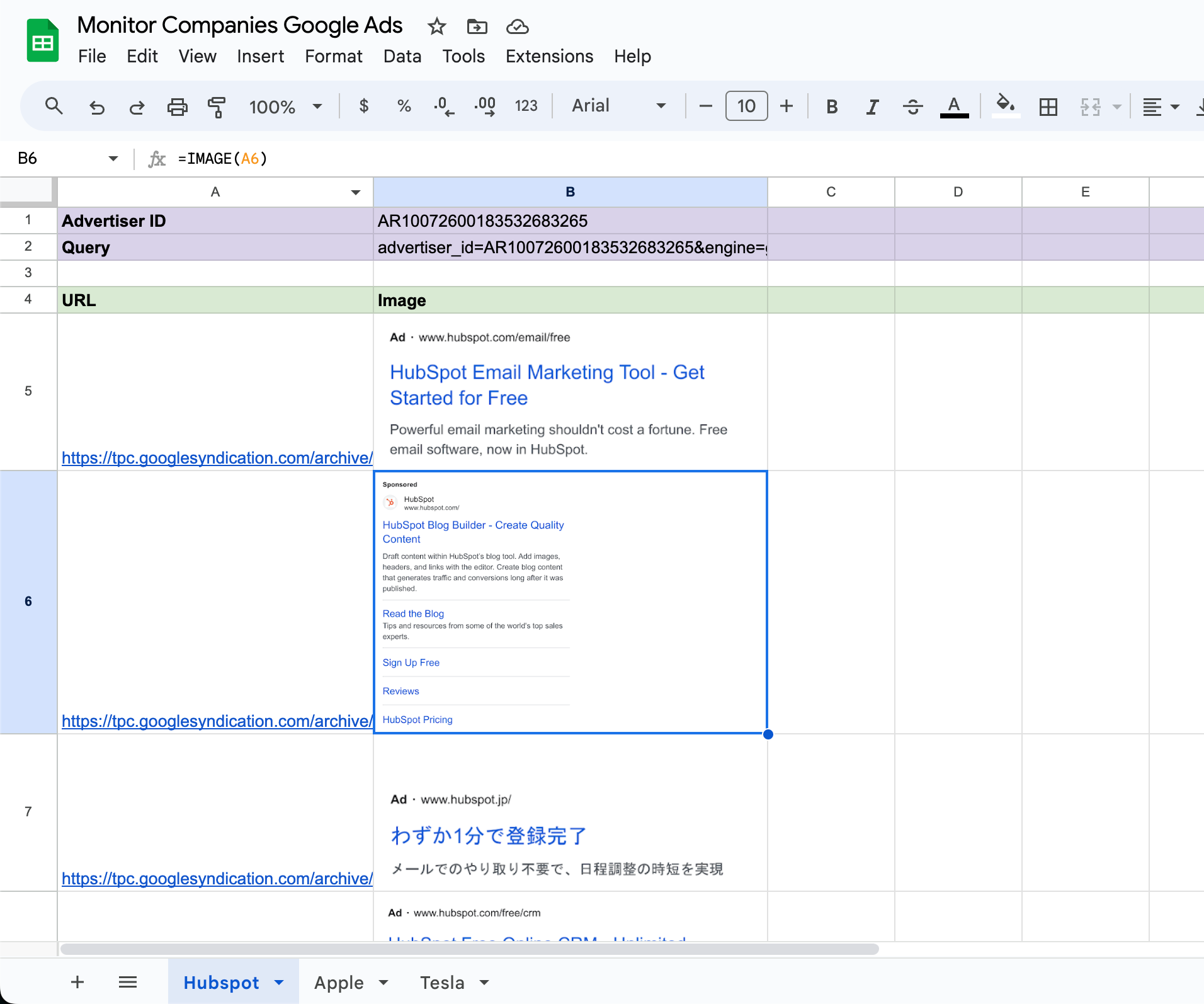
First of all, make a copy of the below Google Sheets. I have already set up everything and the only thing you will need to change is the Advertiser ID.
Let's install the SerpApi's add-ons. At the menu bar, you should see Extensions, find the Get add-ons option within it.
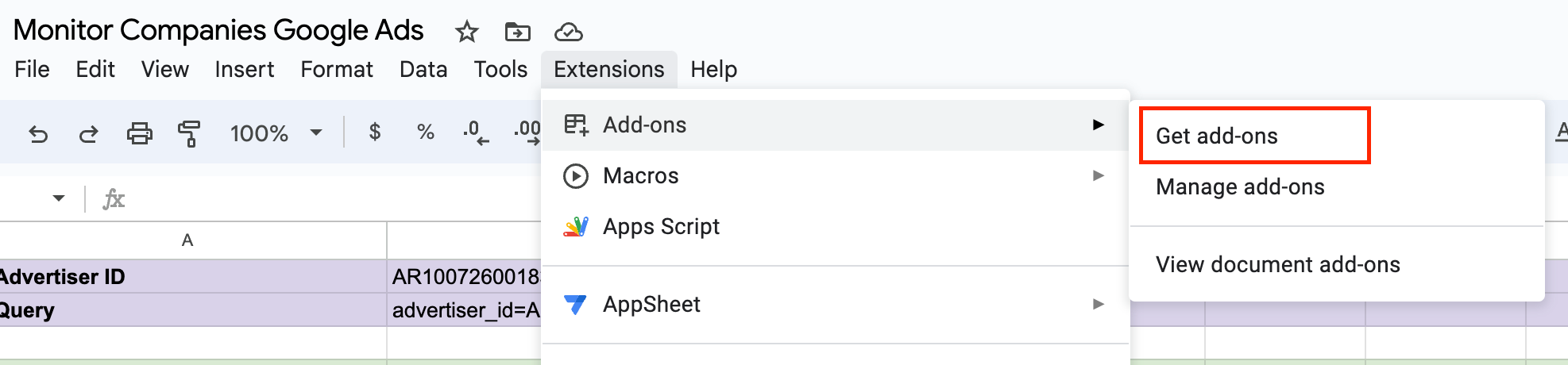
Google Workspace Marketplace will show up after you click on it. At the search bar, type in serpapi, and click on the first result like the image below.
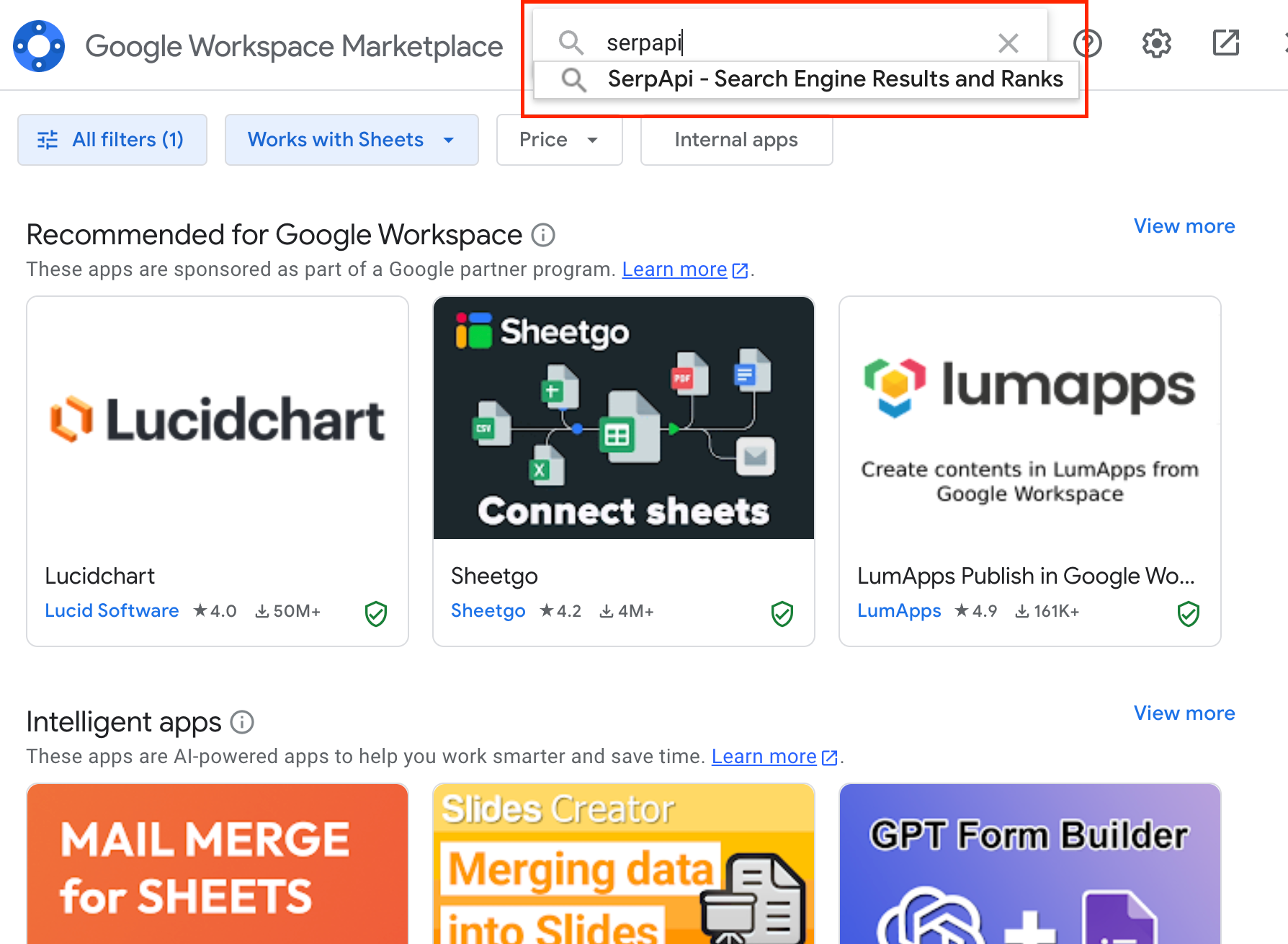
You should see SerpApi's add-on and click on it.
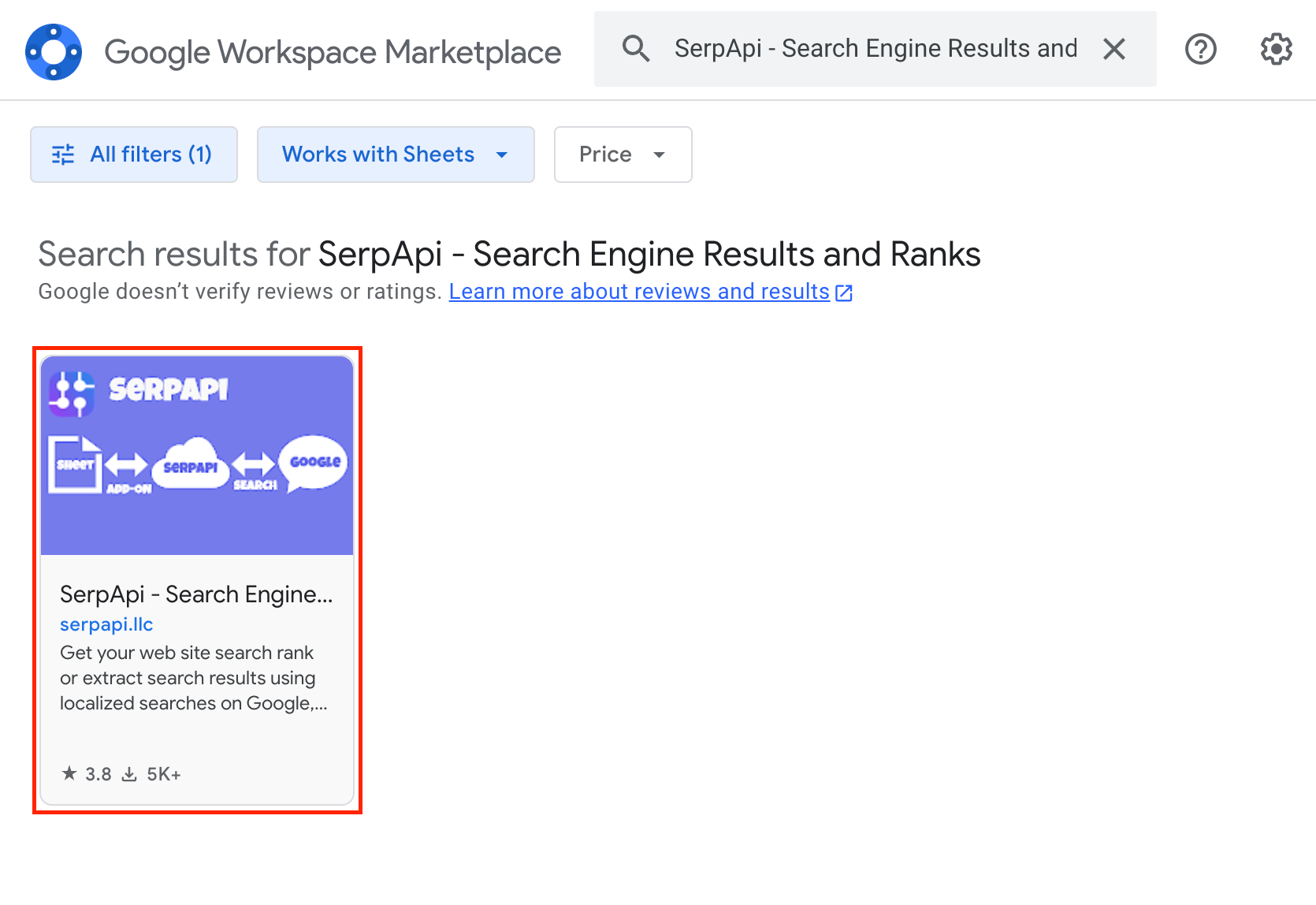
An Install button should be visible on your screen if you have followed along. Click on the Install button and you have successfully completed the first step.
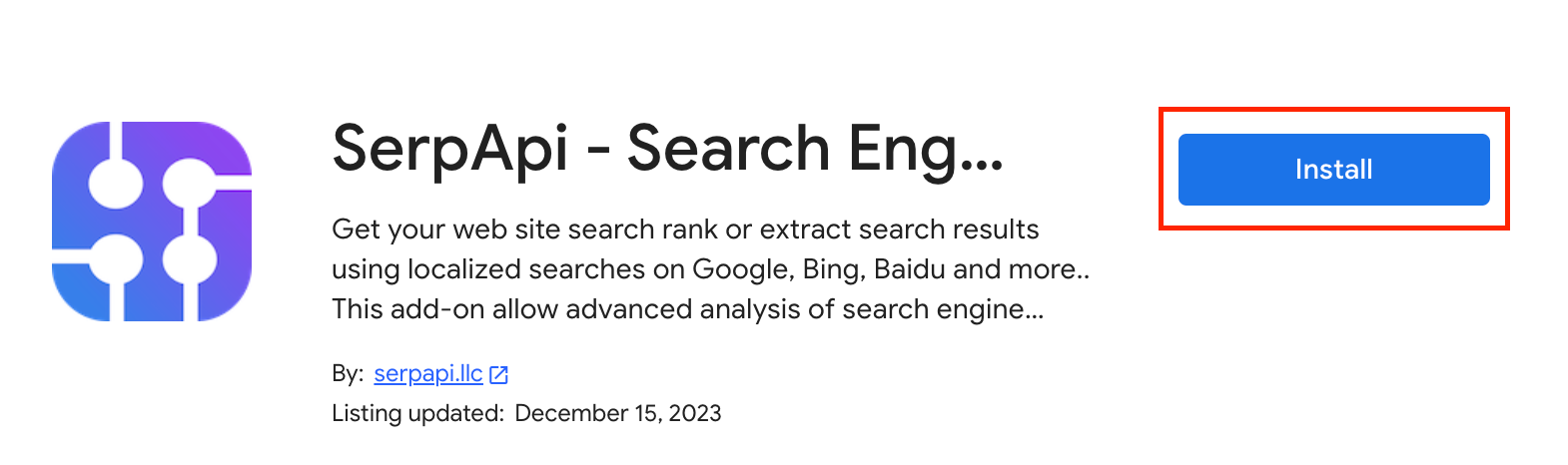
Setup SerpApi's Add-on
To request the data from SerpApi, we need an API key. An API key is like a username and password for the system to recognize you, so we have to keep it safe. If you haven't had an account with SerpApi before, please proceed to sign up. Every new account gets 100 free searches every month.
Once you successfully sign up with SerpApi, you can find the API key in the dashboard. Copy the API key and in Google Sheets, find Register your API key within Extensions.
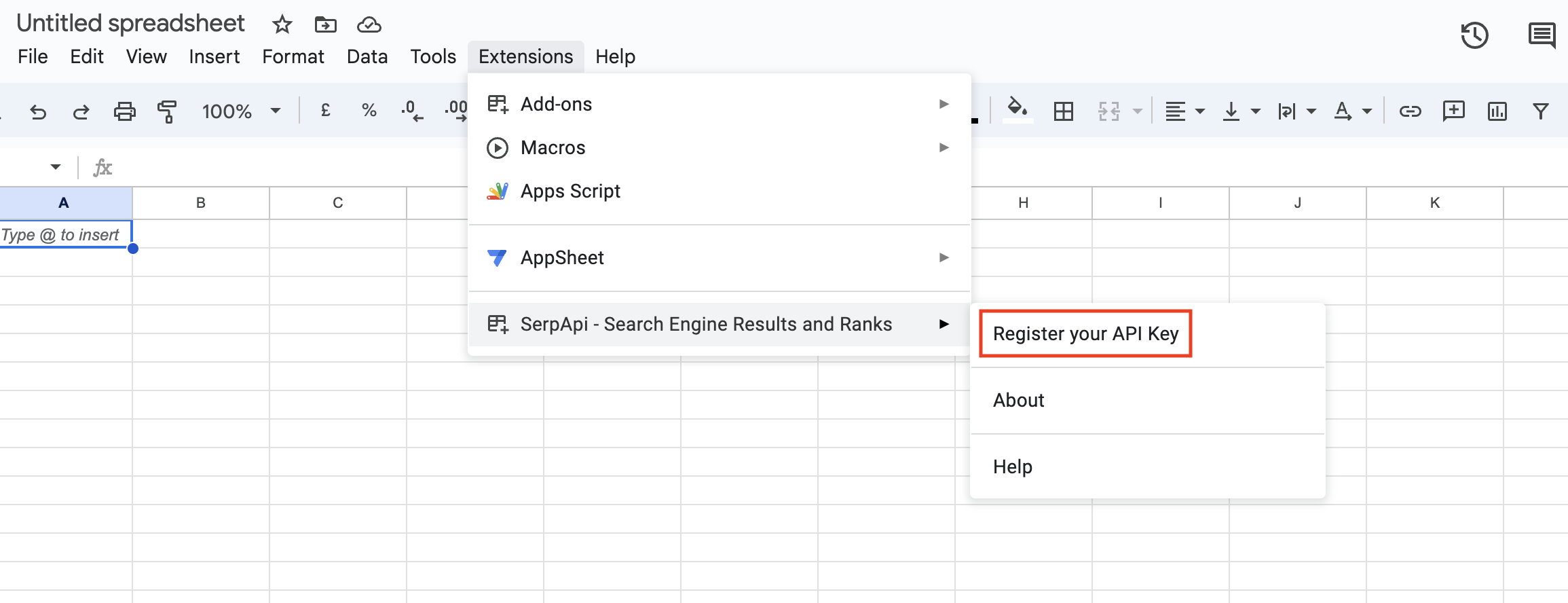
Paste the API key into the input field and click OK, then you should see a successful message. We have done the second step and we only have one more step to go.
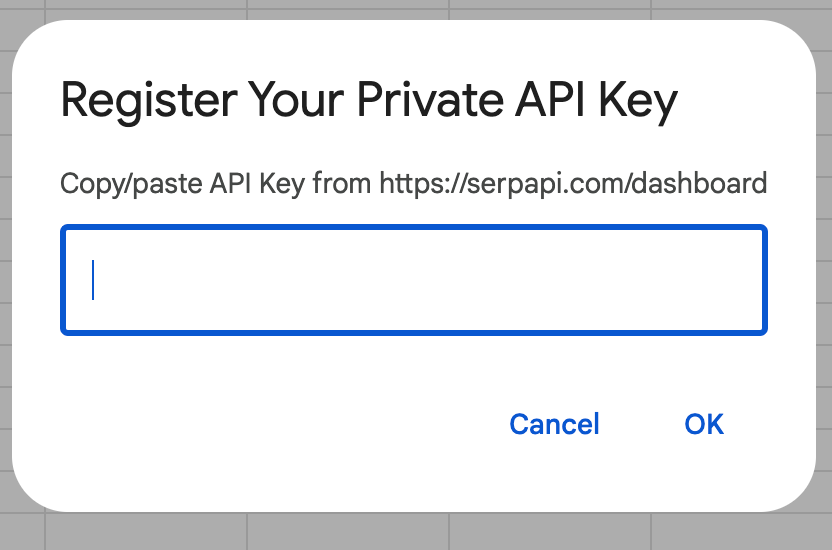
Find company Advertiser ID
To get the results of a company, we have to know the Advertiser ID. The Advertiser ID is available in the URL of a live ad.

We will start from the Google Ads Transparency Center home page. Type in the company name you would like to monitor, in this example, we use Hubspot. Then click on the first relevant result in the dropdown menu.
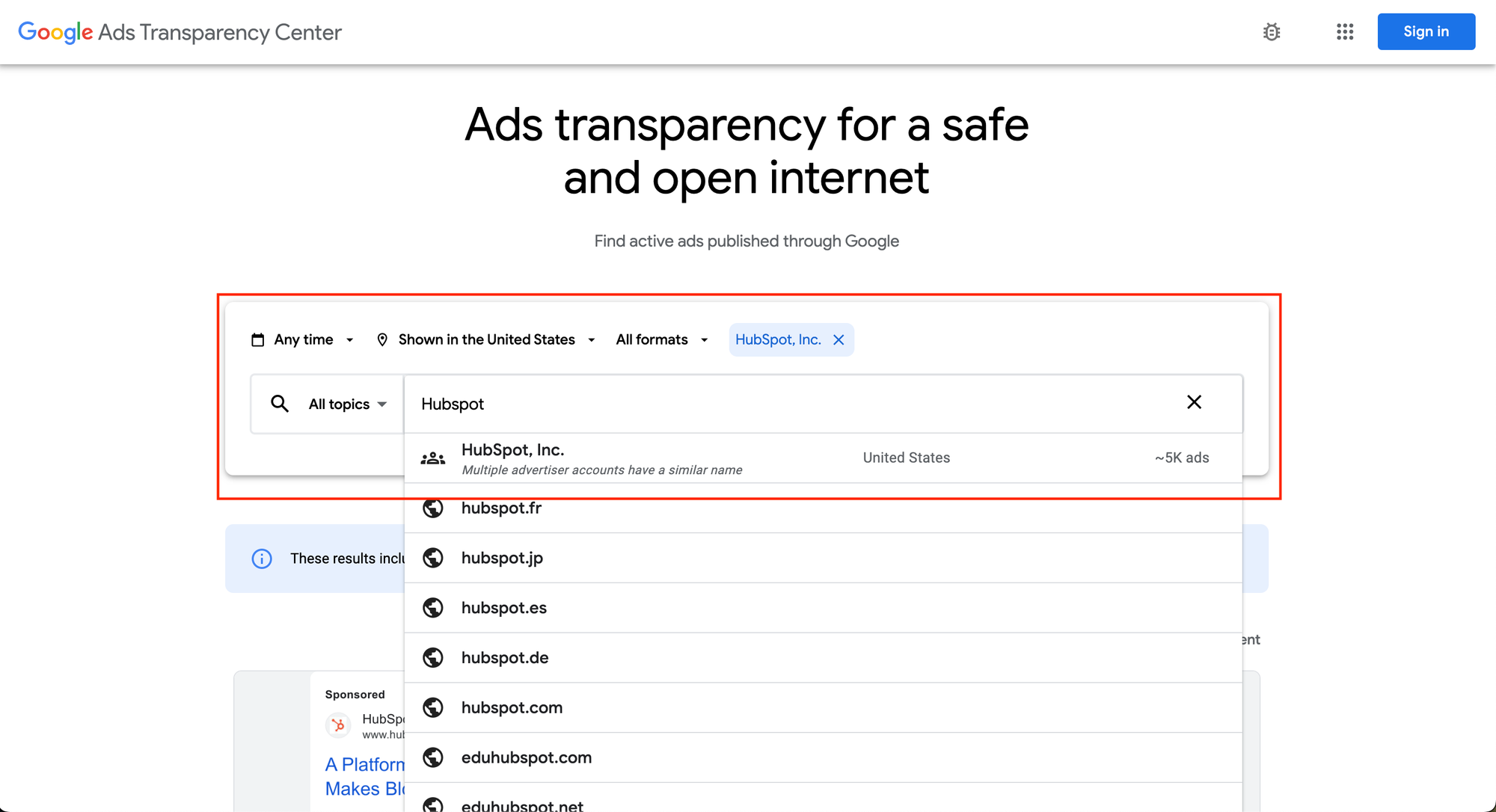
Live ads are showing for the company you have selected. Proceed to click on any one of the ads.
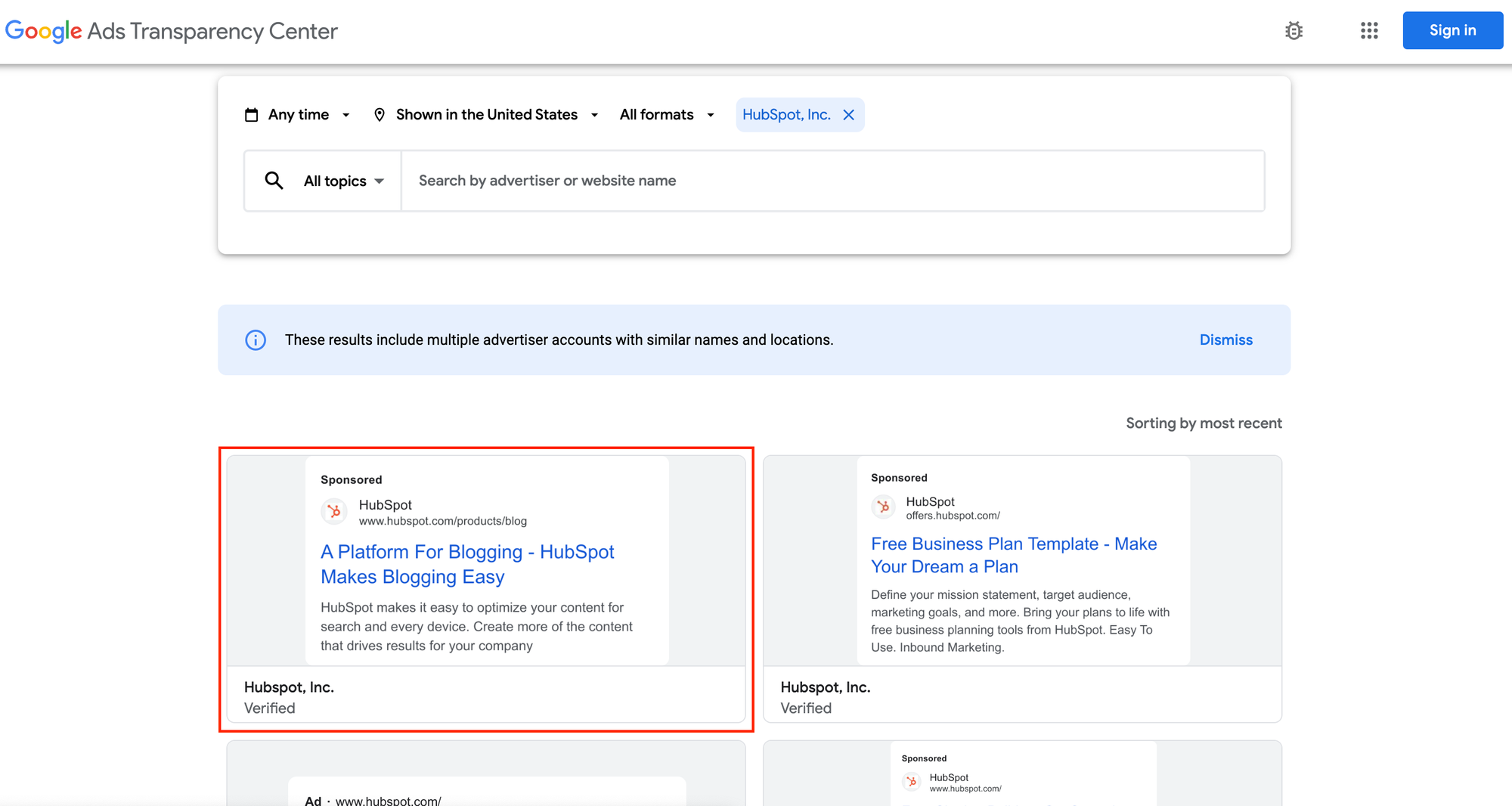
Switch your focus to the URL bar and notice the series of characters that starts with AR, that is the Advertiser ID of the company. Hubspot's Advertiser ID is AR10072600183532683265.

Final: Getting the results
Let's get back to the Google Sheets. Copy the Advertiser ID you have obtained and paste it into the same cell that you see on the Sheet. The Sheet should start loading after you change the ID, If you see blank sheets or it has been loading for a long time, try to refresh the page.
You should see results like below.
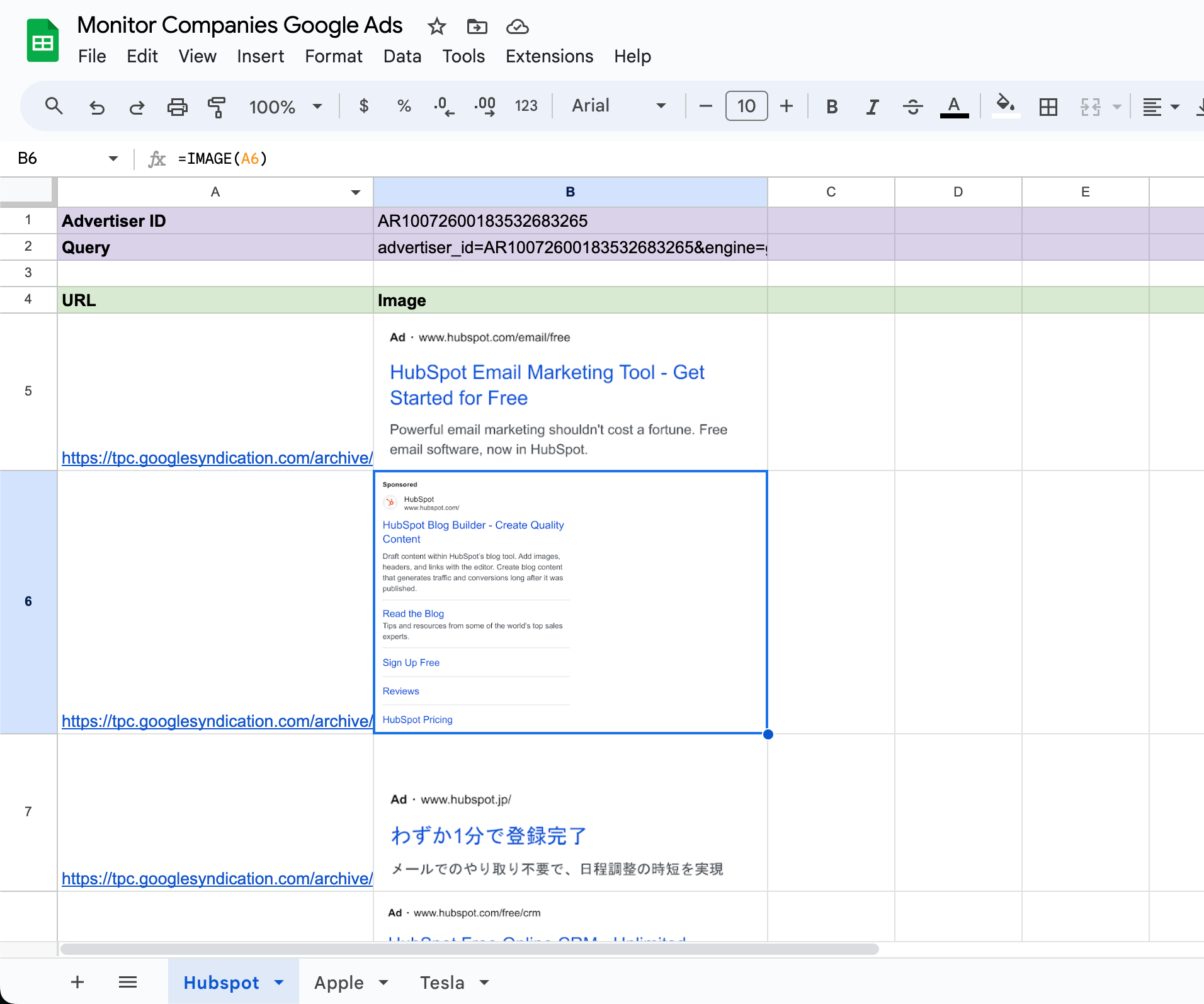
Tips: To get more results, simply copy columns A and B together and paste them into a new row.
Documentation
Conclusion
Google Ads Transparency Center is an amazing research tool for marketers who want to understand the marketing strategies of competitors. You can monitor ads published through Google across Search, YouTube, and more. Thank you for following till the end and I hope you draw some value from this blog post.
More on Google Sheets
We have other blog posts on Google Sheets, feel free to check them out!
- Getting Google Maps Business Listing with SerpApi Google Sheets extension
- Scrape Google Lens with Google Sheets
- Connect SERP API with Google Sheets (No Code)
If you have any questions, please feel free to reach out to me.
Add a Feature Request💫 or a Bug🐞
 Google Local Services API
Google Local Services API
 Baidu Search API
Baidu Search API
 Bing Search API
Bing Search API
 DuckDuckGo Search API
DuckDuckGo Search API
 Ebay Search API
Ebay Search API
 Walmart Search API
Walmart Search API
 The Home Depot Search API
The Home Depot Search API
 Naver Search API
Naver Search API